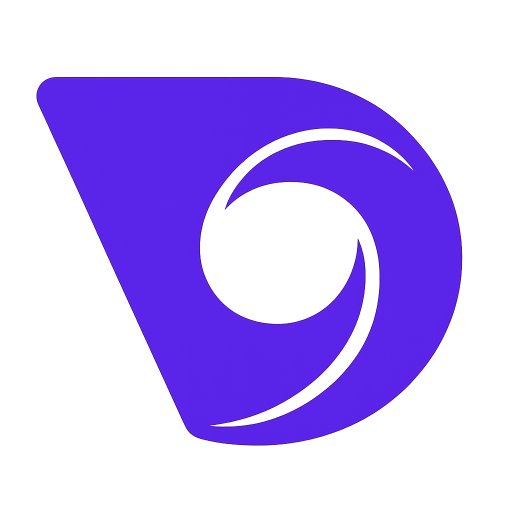- Blog
- How to Animate Photos and Bring Images to Life
How to Animate Photos and Bring Images to Life
Ever wondered how people make their photos move? It's a surprisingly simple process these days. You just take a static image, run it through an app or some software, and add motion to create a short video or a GIF. It's really just a matter of picking your photo, choosing an animation effect you like, and then saving the result as a video file. Thanks to modern AI tools, anyone can do this—no professional editing skills required.
Why Bother Animating Photos?
In a sea of still pictures, even a little bit of motion can make someone stop scrolling. Animating a photo isn't just a cool party trick; it's a powerful way to tell a story and make your content stick. It creates a connection that a flat image sometimes can't.
Let's think about some real-world examples. A small online store could animate a product photo to highlight its key features, making it way more interesting than a standard, boring shot. A travel blogger could make the clouds drift or the water ripple in a landscape photo, pulling the viewer right into the scene. You can even add a bit of life to old family portraits, making those cherished memories feel a little more present.
The Shift Towards Moving Pictures
This move toward motion isn't just a hunch. The animation industry is booming, largely because AI-powered tools have put creative power into everyone's hands. The global animation market hit a value of $371.85 billion in 2024 and is expected to climb to $391.48 billion in 2025. This growth is all about accessibility. You can dig into the latest animation industry statistics to see just how big this trend has become.
The real magic of photo animation is its ability to stop the scroll. Motion breaks the monotony of a static feed and creates a moment of surprise that pulls people in.
This explosion in growth proves that people are hungry for more engaging visuals. Animating your photos is the perfect way to feed that demand, turning your still images into captivating little stories. It's a fantastic strategy for:
- Getting more likes and shares on social media: Moving posts almost always grab more attention on platforms like Instagram and TikTok.
- Making your marketing unforgettable: A moving image is far more likely to be remembered by a potential customer.
- Giving personal projects more heart: Breathe new life into old photos or add a touch of magic to your favorites.
So, you have a static image and a vision to bring it to life. The first big question is: which tool do you use? Picking the right software can be the difference between a fun, creative session and a frustrating technical chore. Your choice really boils down to what you're trying to accomplish—a quick, flashy social media clip is a totally different beast than a polished piece for a marketing campaign.
The good news is, there are fantastic options for every skill level and goal. For those quick, eye-catching animations destined for Instagram Stories or TikTok, you can't go wrong with mobile apps like Motionleap or CapCut. They're built around templates and one-click effects, meaning you can make skies swirl or water ripple in just a few seconds. No steep learning curve required.
Before you dive into features and pricing, take a moment to think about what your project actually needs. This is always the best place to start.
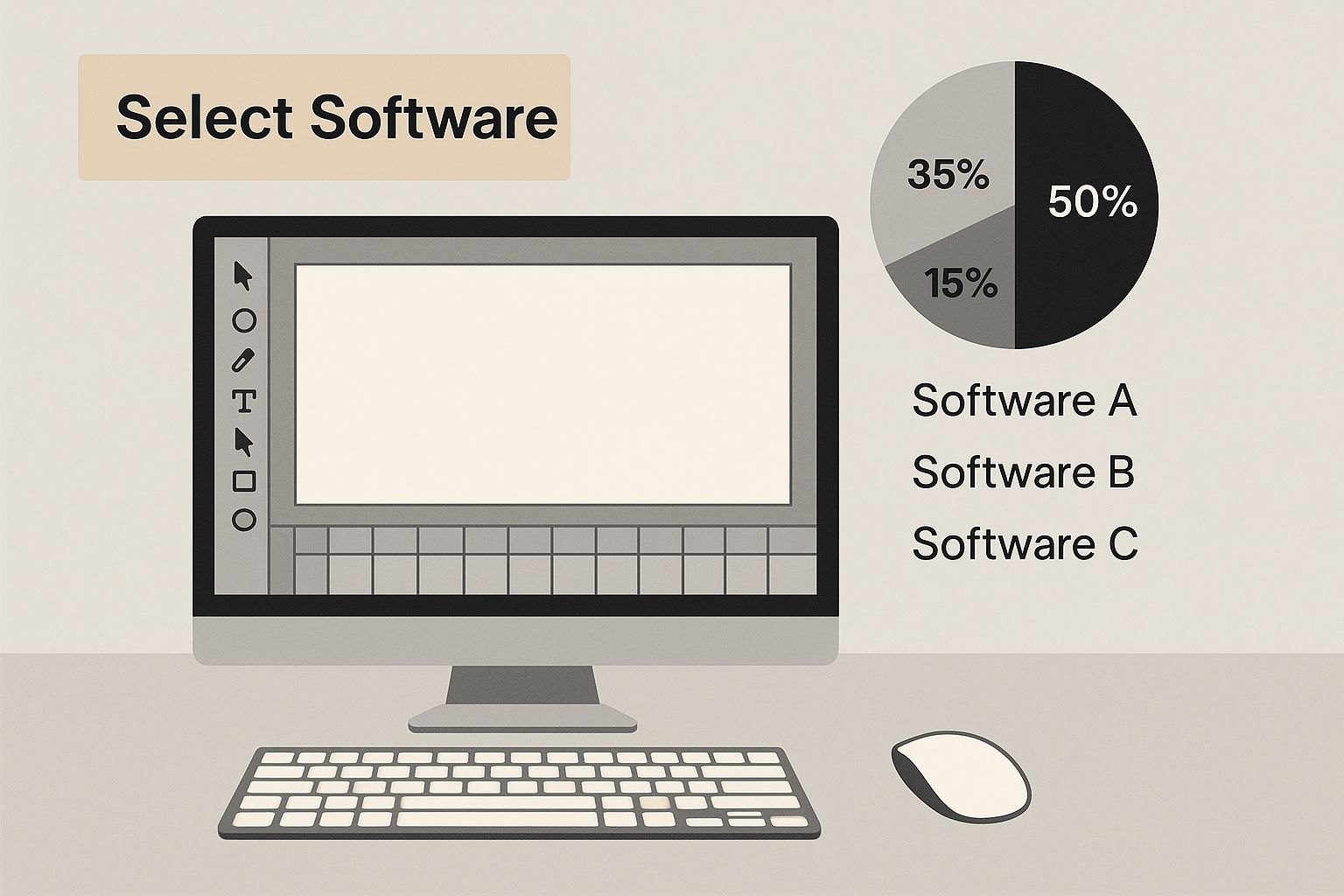
As you can see, defining your project's scope first saves you from getting overwhelmed by all the software choices out there.
Getting Serious: Creative Control and Professional Polish
What if you need more than a simple filter? When you need to fine-tune every little detail, you'll want to look at more advanced tools. The undisputed king here is Adobe After Effects. It offers pretty much limitless possibilities, but be warned—it's a complex piece of software. It’s the industry standard for a reason, giving you the power to manipulate every single pixel and keyframe for truly professional results.
Lately, though, a powerful middle ground has emerged thanks to AI. An AI image to video generator is becoming an essential part of the modern creator's toolkit. These platforms are brilliant because they blend high-quality output with genuine ease of use, turning a static picture into a dynamic scene with surprisingly realistic motion.
The best tool isn't always the one with the most bells and whistles. It's the one that fits your skill level and the specific goals of your project. Don't spring for a professional suite if a free mobile app can nail the look you're going for.
The animation market is a bustling space, which is great for us creators. Competition keeps getting fiercer, pushing companies to make their tools better and more accessible. With North America currently holding a market share of 33.94%, the global race to innovate means we're constantly getting new features and better pricing.
Breaking Down Your Software Options
Let's get practical and compare some popular tools. Seeing them side-by-side can make it much easier to figure out which one is the right fit for your project.
Comparison of Popular Photo Animation Tools
Here’s a breakdown of some leading photo animation software, looking at what they do best, their standout features, and who they're built for.
| Tool Name | Best For | Key Features | Platform | Price Model |
|---|---|---|---|---|
| Motionleap | Social media creators and beginners | Template-based effects, sky replacement, simple motion paths | Mobile (iOS, Android) | Freemium |
| Runway | Marketers and artists needing unique AI motion | Text-to-video, image-to-video, Gen-2 model | Web-based | Subscription, Credits |
| Pika | Quick, creative AI video clips from images | AI-driven animation, style transfer, prompt-based edits | Web-based, Discord | Freemium, Subscription |
| Adobe After Effects | VFX artists and professional animators | Full keyframe control, 3D compositing, vast plugin ecosystem | Desktop (Win, Mac) | Subscription |
This table is just a starting point. The real test is trying them out. Many of these platforms offer free trials or freemium versions, which are perfect for getting a feel for the workflow.
Ultimately, your perfect "toolkit" might actually be a combination of these. You could use a mobile app for your daily social posts and then fire up an AI generator for that big marketing launch. The key is to experiment. Play around with a few options and see which one feels the most intuitive for bringing your vision to life. If you're particularly interested in AI, our guide on how to https://www.veo3ai.io/blog/create-ai-videos is a great next step.
Your First Photo Animation Walkthrough
Alright, let's stop talking theory and actually bring a photo to life. The best way to get the hang of this is to just dive in, so we’ll walk through a classic project together: making the clouds move in a beautiful landscape picture. Master this one project, and you'll have the core skills to animate almost anything.
We'll start with the most important step—picking the right photo. From there, I'll show you how to pull it into an easy-to-use tool like Motionleap and apply the key effects. You're about to get hands-on with the concepts that make photo animation work. This isn't just a one-off tutorial; it's a workflow you can use again and again.
Selecting the Ideal Image
Believe it or not, the success of your animation is often decided before you even start animating. It all comes down to the photo you choose. For our moving clouds project, you absolutely need an image with a clear separation between the sky and the ground. A photo with a strong, clean horizon line is perfect because it gives you a distinct area to work with.
When you're looking for photos, think about ones that have:
- Distinct Elements: A dramatic sky, flowing water, or a windswept field of grass are all fantastic candidates for motion.
- A Static Foreground: A solid, unmoving object like a mountain, a building, or even a person in the foreground really helps sell the effect. It anchors the scene and makes the background motion look much more impressive.
- High Resolution: Always, always start with the highest quality image you can find. Animation can expose pixelation or blurriness that you’d never notice in a static shot.
For this walkthrough, a landscape with big, fluffy clouds set against a stationary mountain range is an ideal choice. The contrast between the still mountain and the moving sky creates a powerful, eye-catching effect that’s hard to ignore.
Defining Motion with Paths and Anchors
Once you've got your photo loaded into an app, your first job is to play director. You need to tell the software exactly what should move and what needs to stay put.
This is where two essential tools come into play: Paths and Anchors.
Think of Paths as little arrows you draw right onto the image to dictate the direction of movement. For our landscape, you'd draw several parallel paths across the clouds, maybe pointing from left to right, to simulate a gentle breeze. Easy enough.
But if you only add paths, the entire photo will warp into a mess. That's where Anchors save the day. Anchors are like little pins you stick on the parts of the image you want to keep completely motionless. You would place a series of anchor points along the ridge of the mountain and across the foreground. This effectively creates a "mask," protecting that area from any animation you've applied.
This screenshot gives you a peek at the interface in Motionleap, where you can see the tools used to add these effects.

It’s this combination of directional paths and stationary anchors that creates a clean, believable animation. Get this part right, and you're most of the way there.
Adding Layers and Overlays for Atmosphere
With the basic cloud motion locked in, it's time to add some polish. This is where you can really elevate your animation by adding atmospheric effects. These are essentially visual layers that sit on top of your image to add mood and a touch of realism.
Most animation apps come with a whole library of overlays. For our landscape project, you could experiment with:
- Lens Flare: A subtle sun flare peeking over the mountain can make the scene feel warmer and more dynamic.
- Rain or Fog: If you were aiming for a more somber mood, adding a rain overlay would completely transform the photo's feel.
- Flying Birds: Some tools even have animated elements you can drop in, like a flock of birds flying across the sky, which adds another layer of life.
The key to using overlays is subtlety. I can't stress this enough. A little goes a long way. Your goal is to enhance the scene, not to overwhelm it with a bunch of distracting effects.
This layering process is where you can get really creative. A simple, sunny landscape can become a stormy epic or a magical, sparkling scene with just a few clicks. For a practical guide on turning these creations into shareable content, you can learn how to make picture videos on Instagram. Knowing the right export and sharing techniques is essential for getting your work seen.
Finally, you hit export. Most apps will give you options to save your work as a short video file (like an MP4) or a GIF. And just like that, you’ve grasped the fundamentals of photo animation. The same principles—paths, anchors, and overlays—can be used to make water flow, hair blow in the wind, or steam rise from a coffee cup. You now have a solid foundation to experiment with. Our deeper dive into using an https://www.veo3ai.io/blog/ai-video-generator-from-image can show you how to take these concepts even further.
Taking Your Animations to the Next Level
Once you've got the hang of basic motion, it's time to dig into the techniques that really make your work stand out. This is where we move beyond simple loops and start thinking more like a filmmaker. The goal is to add a professional polish that makes your animated photos feel genuinely immersive and alive.
The first big leap is creating a real sense of depth. You can pull this off with a classic technique called the parallax effect, which fakes 3D camera movement inside your 2D image. The concept is pretty simple: things closer to the "camera" move faster than things far away.
Creating Depth with the Parallax Effect
To get a convincing parallax effect, you’ll need to think of your image in layers: a foreground, a midground, and a background. Imagine a photo of a forest. You might have a big tree right up front (foreground), a winding path behind it (midground), and some mountains way off in the distance (background).
When you animate, you'll move these layers at slightly different speeds. The foreground tree will move the most, while the distant mountains will barely move at all. This simple trick creates a surprisingly powerful illusion of three-dimensionality, transforming a flat photo into a dynamic scene that pulls the viewer in. It’s my go-to technique for making landscapes feel huge or portraits feel more intimate.
Bringing Specific Elements to Life
The real magic is often in the details. Instead of making the whole picture move, try isolating and animating just one or two specific elements. It takes more precision, but the results are incredibly realistic.
Here are a few scenarios where this really shines:
- A Portrait: Forget the generic zoom. Instead, just make the person's hair gently sway as if a light breeze just passed by. It adds a subtle, lifelike quality that doesn't feel over-the-top.
- A Cozy Cafe Scene: Animate nothing but the steam rising from a hot cup of coffee. That one tiny bit of motion instantly adds warmth and atmosphere to the entire photograph.
- A Cityscape at Night: Make the distant lights of buildings twinkle, or maybe the reflection of neon signs shimmer on a wet street.
This targeted approach makes the final animation feel much more natural and less like a canned digital effect.
The most effective animations are often the most subtle. The goal isn’t to make everything move, but to guide the viewer’s eye with intentional, believable motion that enhances the original photo’s story.
Mastering Timing and Easing
How an object moves is just as important as the movement itself. This is where timing and easing come in. In the real world, nothing moves at a perfectly constant speed, so linear, robotic motion immediately feels fake.
- Easing In: This is when an animation starts slowly and then gradually picks up speed.
- Easing Out: This is the opposite, where the animation slows down as it comes to a stop.
Applying easing to your animations—whether it’s clouds drifting across the sky or a person turning their head—is what makes the movement feel smooth and organic. It gets rid of that jarring, abrupt start-and-stop feeling you see in basic animations. I recommend playing around with the speed and duration of your effects. A slow, gentle drift can create a sense of calm, while a quick, sharp movement can build a feeling of energy and excitement.
The whole animation and visual effects market is exploding right now, with forecasts showing it growing from $200.18 billion in 2025 to nearly $387.86 billion by 2032. This boom is driven by a massive need for better visuals everywhere, and photo animation is a huge part of that. By combining these advanced methods, you're not just making cool pictures—you're creating high-quality content that truly shines. If you're curious about the numbers, you can dive into the full market analysis on developments in the animation and VFX industry.
Exporting And Sharing Your Animated Photo

You've put in the creative work and brought a static image to life. Awesome. But that's only half the battle. The final step—exporting and sharing—is where your hard work meets the world, and getting it wrong can undo all your effort.
Think about it: a blurry video, a file that takes forever to load, or a format that Instagram just won't accept. We've all been there. The secret is to tailor your export settings specifically for the platform where your animation will be seen.
MP4 vs. GIF: Know The Difference
Most of the time, MP4 is your best friend. I'd say it's the right choice for 90% of cases. It's the universal language of online video, working seamlessly on platforms like TikTok, YouTube, and Instagram. It delivers great quality without a massive file size and, crucially, it supports audio. That means you can add music or sound effects to really make your animation pop.
A GIF, on the other hand, is more of a niche player. It's perfect for short, silent loops you might embed in a blog post or an email newsletter. The downside? GIFs have a limited color palette which can sometimes make your work look grainy, and they can surprisingly have a larger file size than a comparable MP4.
Fine-Tuning Your Export Settings
To make sure your animation looks just as good on someone's phone as it does on your monitor, you need to dial in a few key settings. This is your final quality check.
- Resolution: Stick with 1080p (1920x1080) for social media. It's the sweet spot for crisp visuals without creating a monster file that's a pain to upload.
- Frame Rate (FPS): 30 FPS is the gold standard for web video. It provides smooth, natural-looking motion that plays well everywhere.
- Compression: This one's a balancing act. More compression equals a smaller file but can degrade the quality. I usually start with a medium setting, export a small test, and see how it looks before committing.
The best export setting is always the one designed for a specific platform. A vertical 9:16 aspect ratio is a must for TikTok or Instagram Reels, but a square 1:1 ratio will look much better in a standard Instagram grid post.
For a quick reference, here’s a table with the ideal settings for the most popular platforms.
Optimal Export Settings for Social Media Platforms
This handy guide breaks down the best export settings to ensure your animated photos look their best on each social channel.
| Platform | Recommended Format | Ideal Resolution | Max Length |
|---|---|---|---|
| Instagram (Feed) | MP4 | 1080x1080 (1:1) or 1080x1350 (4:5) | 60 seconds |
| Instagram (Reels/Stories) | MP4 | 1080x1920 (9:16) | 90 seconds (Reels), 60 seconds (Stories) |
| TikTok | MP4 | 1080x1920 (9:16) | 10 minutes |
| MP4 | 1920x1080 (16:9) or 1080x1080 (1:1) | 240 minutes | |
| X (Twitter) | MP4 | 1920x1200 or 1200x1900 | 140 seconds |
| YouTube | MP4 | 1920x1080 (16:9) | 12 hours |
Always double-check the latest specs, as platforms love to change things up, but this will get you started on the right foot.
Taking the time to master these export settings is just as critical as the animation process itself. If you're using these creations in a bigger marketing push, understanding the entire production pipeline for https://www.veo3ai.io/blog/how-to-make-promotional-videos can give you valuable context.
Once your masterpiece is ready, the last thing you want to do is let it sit on your hard drive. To get it in front of your audience at the right time without the manual hassle, you might want to automate your social media posting.
Answering Your Photo Animation Questions
When you're just starting to animate photos, it's natural to have a ton of questions. Following a tutorial is one thing, but running into issues with your own images is a whole different ballgame. Let's walk through some of the common sticking points I see people run into.
Honestly, a lot of the battle is won before you even start animating. Choosing the right photo from the get-go will save you a world of frustration.
What Makes a Photo a Good Candidate for Animation?
You want to look for photos with a clear subject and a distinct background. When there's good separation between the foreground and background, it's so much easier for the software (and you!) to figure out what should move and what should stay put.
Landscapes are a fantastic place to start. They're very forgiving. Look for images that have big, animatable features, like:
- A dramatic sky full of clouds just begging to drift.
- A big lake or an ocean with waves you can bring to life.
- Fields of grass or wheat that you can imagine swaying in the wind.
Portraits can also be incredibly powerful. Instead of big movements, focus on the subtle stuff. Animating a few strands of hair blowing in the breeze or creating a slight, almost imperceptible shift in expression can be really effective. Just make sure you're starting with a high-resolution image—animation has a way of highlighting any pixelation that you'd never see in a still photo.
Can I Put Music or Sound in My Animated Photos?
Yes, and I highly recommend it. Adding an audio track is what turns a neat visual trick into something that feels truly immersive. Almost any animation tool or video editor will let you drop in a sound file.
Think about adding ambient sounds that fit the scene. The sound of a gentle breeze for a landscape or the distant hum of traffic for a city shot can make a huge difference. A simple music track can also completely shift the mood. Just remember that when you export as an MP4, the audio gets baked right in. If you're making a GIF, though, you're out of luck—they don't support sound.
The secret to realistic animation often lies in embracing the small imperfections. Real-world movement is never perfectly smooth or robotic. Concentrate on adding subtle variations to make your animation feel genuinely alive.
How Do I Make My Animations Look More Realistic?
Realism is all about subtlety. You're trying to copy how things actually move in the real world, and that movement is almost never at a constant, even speed.
A great starting point is to use "easing" functions if your tool has them. This lets your animation start slowly, pick up speed, and then ease into its final position. That one change immediately gets rid of that clunky, robotic feeling.
Another pro tip is to animate different elements at slightly different speeds. In a landscape, for instance, clouds in the far distance should appear to move much slower than clouds that are closer to the camera. This creates a natural and believable sense of depth. Focusing on tiny details—the flicker of a candle flame, the gentle ripple on a puddle—is what really sells the effect.
Ready to stop wondering and start creating? With Veo3 AI, you can turn any static picture into a captivating video in just a few clicks. Simply upload your photo, pick a style, and let our AI bring your image to life for free. Give it a try at https://veo3ai.io.