- Blog
- AI Video Generator From Image A Practical Guide
AI Video Generator From Image A Practical Guide
Ever wondered how to make a static picture move? An AI video generator from image is a tool that does exactly that. It uses artificial intelligence to breathe life into a still photo, turning it into a dynamic video clip. You give it an image and some simple text instructions, and the platform adds realistic motion, camera effects, and atmosphere. It’s a fascinating way to create engaging content in just a few minutes, and honestly, it’s a game-changer for creators and marketers.
How AI Is Shaking Up Image-Based Content
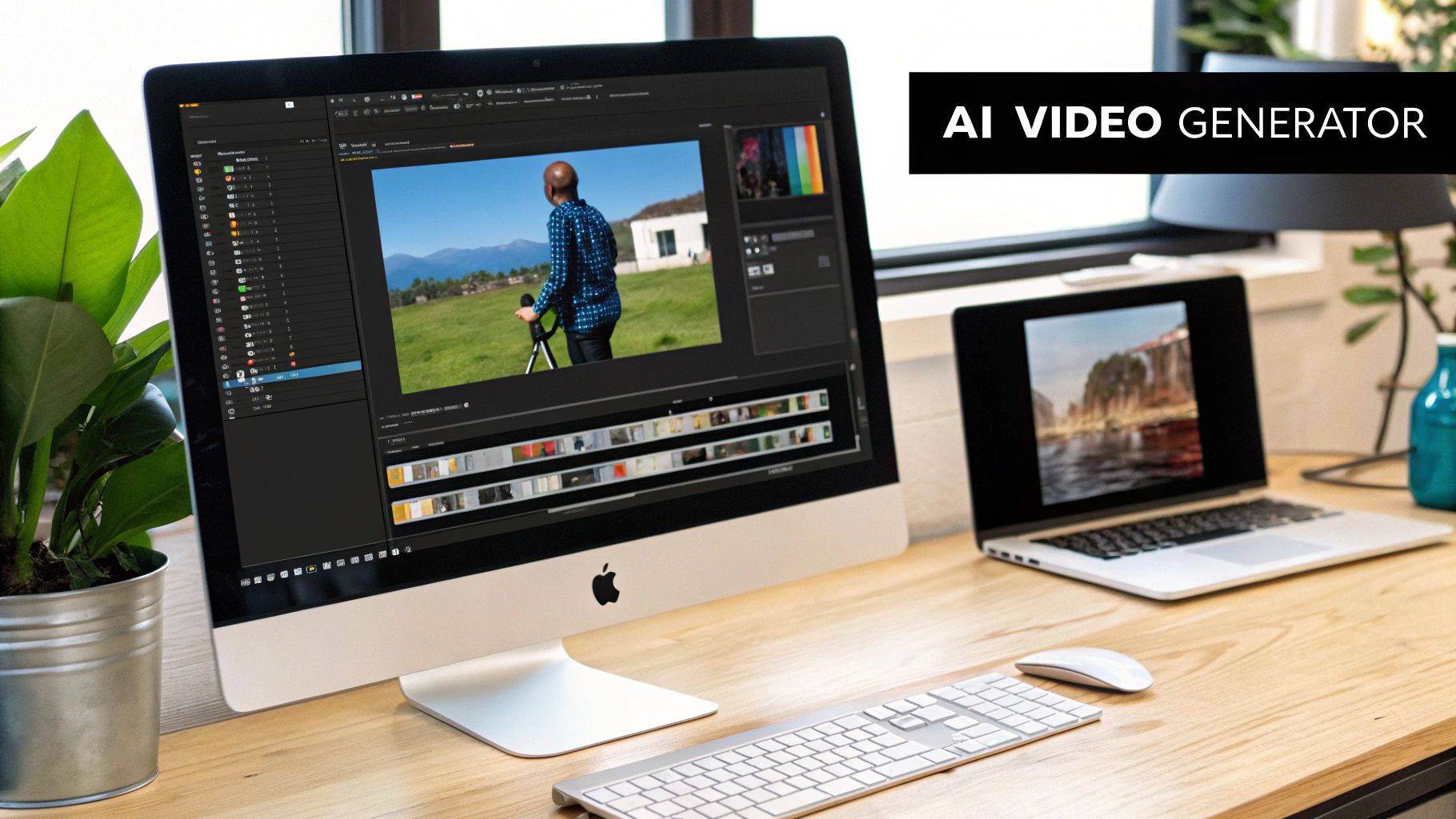
The move from static images to dynamic video isn't just a fleeting trend. It’s a real shift in how we think about and create digital content. For a long time, video production was expensive and incredibly time-consuming, something reserved for people with specialized skills and pricey gear.
Now, tools like Veo3 AI are knocking down those walls, letting anyone produce compelling video content faster than ever.
This is a huge opportunity for just about everyone. Marketers, artists, and solo creators can now do so much more. That single product photo you have? It can become a short, snappy ad. A still portrait can be brought to life as an animated character, and a simple landscape can suddenly feel alive with subtle movement.
What's Powering the AI Video Boom?
The main reasons AI video tools are catching on so fast are their sheer efficiency and accessibility. Businesses and individuals can finally scale up their video strategy without needing a massive budget or a huge team. This has caused the market for these tools to absolutely explode.
The global AI video generator market was valued at USD 534.4 million in 2024 and is on track to hit USD 1.5 billion by 2029. That kind of growth speaks for itself. It’s happening because AI drastically cuts down on production costs and timelines, making high-quality video a real possibility for everyone. If you're curious, you can learn more about the AI video generation market's explosive growth and explore the data.
The biggest advantage is simple: AI takes care of the complex, technical parts of animation. This frees you up to focus on the story you want to tell. The question is no longer if you can create a video, but what you want to create.
Why This Should Matter to You
Getting comfortable with an ai video generator from image like Veo3 is becoming a must-have skill. User trust in these tools is climbing, with 43% of individuals already confident in AI's ability to produce great video. As that happens, the bar for what’s considered good digital media keeps getting higher.
Here’s a quick breakdown of why this technology is so powerful:
- Speed & Efficiency: You can pump out video concepts and rough drafts in minutes, not days.
- Cost-Effectiveness: Say goodbye to the high costs of traditional video shoots, animation teams, and expensive software.
- Creative Freedom: It’s easy to experiment with different visual styles and motion ideas that would be way too complicated or costly to do by hand.
- Better Engagement: It's no secret—video content consistently gets more attention than static images on social media and other platforms.
This guide is designed to walk you through the process of turning your own images into professional-looking videos with Veo3. By the end, you'll have the practical skills you need to make your content stand out.
Setting Up Your Veo3 Workspace for a Flawless Workflow

Before you dive into the fun part—turning your static images into captivating videos—it’s worth spending a few minutes setting up your workspace. Honestly, a little prep work now saves a ton of headaches later. Think of it like a chef prepping their ingredients before they start cooking; it just makes the whole process smoother.
The first thing you should do is get comfortable with the Veo3 dashboard. This is your command center for every ai video generator from image project. Just take a moment to click around and see where everything is, from your project library to the asset folders. Knowing the lay of the land now means you won't be frantically searching for a button when you're deep in a creative flow.
I also can't stress this enough: get into the habit of organizing your projects from the get-go. Instead of letting everything become a jumbled mess, create dedicated folders. You could organize them by client, by social media campaign, or by video type—whatever makes sense for you. For instance, I usually have folders like "Q3 Social Ads" and "Website B-Roll Clips."
Dialing in Your Core Project Settings
With your workspace organized, it's time to nail down the settings that will shape your final video. These aren't just minor details; they fundamentally affect how your video looks and performs, so it’s smart to get them right before you generate a single frame.
The two big ones you need to lock in immediately are aspect ratio and resolution. If you get these wrong, your video could end up looking amateurish, with awkward black bars or getting cropped in all the wrong places when you post it online.
I’ve learned this the hard way: nothing is more frustrating than creating a brilliant animation only to realize the dimensions are completely wrong for the platform you’re using. A quick settings check at the start saves you from having to redo your work.
Here’s a simple breakdown of which aspect ratio to use and when:
- 16:9 (Horizontal): Your classic widescreen. This is the one you want for YouTube, Vimeo, and most embedded website videos. It just feels cinematic.
- 9:16 (Vertical): This is king on mobile. Use it for TikTok, Instagram Reels, and YouTube Shorts to take up the whole screen and grab attention.
- 1:1 (Square): A really flexible option that looks great on Instagram and Facebook feeds. It commands a good amount of screen space without forcing people to turn their phones.
- 4:5 (Portrait): Another solid choice for Facebook and Instagram. It's a bit taller than a square, giving you a little more vertical real estate in the feed.
Choosing the Right Resolution and Output
Finally, let's talk about output quality. Veo3 gives you a few resolution options, but I find that 1080p (Full HD) is the perfect balance for most projects. Your videos will look sharp and professional on pretty much any device, and the file sizes won't be so massive that they take forever to upload.
Your last decision is the output format. For almost any video you plan to share online, MP4 is the undisputed champion. It’s universally supported. The main exception is if you're making a short, silent, looping clip for a website or an email signature—in that case, a GIF might actually be the better choice.
Setting these preferences now means every video you create with this powerful ai video generator from image will be perfectly formatted and ready for its destination right from the start.
Breathing Life Into Your First Image
This is where the magic really starts. You've got a static photo, and you're ready to turn it into a moving story. The whole process is simpler than you might think, but the decisions you make right at the beginning have a huge impact on the final video. It all comes down to choosing the right starting image.
Think of your image as the blueprint for your video. A sharp, high-quality photo gives the AI a solid foundation to build upon. I've learned from experience that starting with a high-resolution image where the subject is crystal clear makes a world of difference. If you can find one with a relatively simple background, even better—it helps the AI focus on animating the important parts without getting confused by a lot of visual noise.
The Creative Leap: From Upload to Animation
With your perfect image selected, it's time to upload it to Veo3. The platform keeps things straightforward: you upload your file, and it pops into your workspace, waiting for your creative direction. This is where you get to be the director, using text prompts to tell the AI exactly what you want to see.
A great prompt isn't just a simple command. It’s a detailed brief that paints a picture for the AI. You're not just saying, "make it move." You're describing the scene, the specific actions, and even the camera work you have in mind.
This graphic breaks down the simple but powerful workflow for turning a static image into a video that grabs attention.
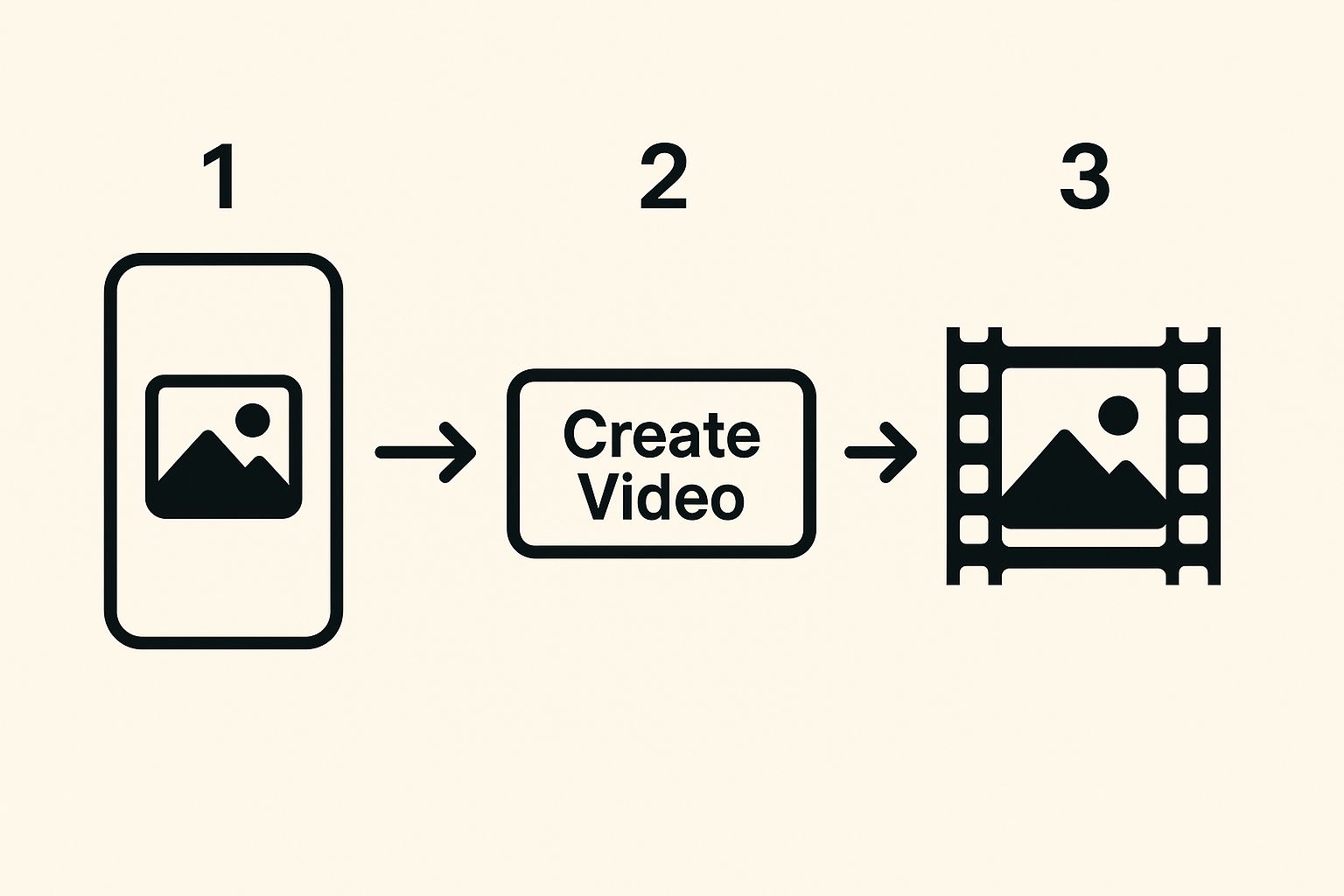
As you can see, you can go from a basic visual to a fully animated clip with just a few well-chosen words.
How to Write Prompts That Actually Work
Let's get practical with a real-world example. Say you run an online shop selling artisanal coffee. You have a gorgeous, high-res photo of a steaming mug of coffee on a rustic wooden table, with a few coffee beans scattered around. It’s a solid product shot, but it's just sitting there. Let's make it more enticing.
The goal is a short, captivating video ad for your social media feed. You want to evoke a feeling of warmth and comfort. A lazy prompt like "animate the coffee" just won't do the trick. We need to be specific.
A more detailed prompt gives you more control. Think like a director: use action verbs, sensory details, and camera cues to guide the AI.
Instead, try something like this: "Steam gently rises from the hot coffee in wisps. The camera slowly pushes in on the mug, with a soft, warm light glinting off the ceramic. The coffee beans in the background are slightly out of focus."
This prompt gives Veo3 a ton of specific information to work with. To get this level of control, it helps to break down your prompts into key elements.
The table below outlines the core components you should consider including in your prompts to direct the AI's animation and styling effectively.
Veo3 Prompt Elements for Image Animation
| Element Type | Description | Example Prompt Snippet |
|---|---|---|
| Subject Motion | Describes the action of the main subject in the image. Be specific about the type and speed of movement. | "...steam gently rises in wisps..." |
| Camera Movement | Dictates how the "camera" moves in the scene. Common moves include push-in, pull-out, pan, tilt, or dolly. | "...the camera slowly pushes in on the mug..." |
| Lighting & Mood | Sets the tone and atmosphere of the video. Mention light quality, color, and direction. | "...with a soft, warm light glinting off the ceramic." |
| Depth of Field | Controls the focus. You can specify what should be sharp and what should be blurred to guide the viewer's eye. | "...the coffee beans in the background are slightly out of focus." |
| Pacing & Speed | Defines the tempo of the animation. Use words like "slowly," "quickly," or "gently" to control the feel. | "...a gentle breeze rustles the leaves slowly." |
By thinking in terms of these elements, you can build prompts that deliver professional, atmospheric videos instead of just a wobbly image.
This approach transforms your original photo into something far more engaging. By 2025, the ongoing evolution of AI tools has put this kind of creative power into everyone's hands, changing the game for marketing and e-commerce. Top platforms are already packed with features like custom avatars and voiceovers in over 140 languages, helping businesses produce high-quality product demos and social ads without a huge budget.
You can find more examples by reading through our complete image-to-video process.
Taking Your Videos to the Next Level
Once you’ve got the hang of turning a simple photo into a quick video clip, it’s time to dig into the features that really make your work stand out. Moving past basic animations means learning how to build longer scenes, weave in believable dialogue, and use visual effects that stop people from scrolling.
Think of these more advanced tools as your personal director's toolkit. They give you the control to build a real narrative, add layers of complexity, and tweak the AI’s output until it’s just right. This is where the real creative magic happens with an ai video generator from image.
Building Longer Scenes and Adding Dialogue
You'll quickly notice that the default clip length is great for a quick social media hit, but not for telling a bigger story. That's where shot extension becomes your best friend. Instead of just creating one-off clips, you can tell Veo3 to pick up right where the last frame ended, letting you build a continuous, flowing scene.
For example, you could start with a wide shot of someone walking down a busy street. Using shot extension, you can then follow them as they round the corner and enter a café, all in one seamless take without any jarring cuts. It's a game-changer for everything from product demos to short films.
Another incredibly useful feature is the AI-powered lip-syncing. Ever wanted to make a static portrait talk for an explainer video? It's surprisingly easy. Just upload a clean audio file of the dialogue, and the AI will animate the person's mouth to match the words. The result is often startlingly realistic.
From my own experience, the key to great lip-syncing is clean audio. Make sure your recording is high-quality and free of background noise. Muffled speech or ambient sounds can throw off the AI and make the mouth movements look a bit off.
The technology behind this has come a long way. By 2025, AI video tools were already pushing out high-resolution content with these exact features, letting creators turn still images into full-fledged videos with realistic motion. Some generators can now produce 1080p video and extend clips for up to three minutes, handling complex edits that used to take hours of manual work. You can read more about how these AI video generator advancements are shaping the industry to get a sense of where things are heading.
Getting Specific with Advanced Prompts
To really steer the AI, you need to move beyond simple descriptions. Advanced prompting is all about giving the AI more complex, precise commands. Two of the most powerful ways to do this are with chained commands and negative prompts.
-
Chained Commands: This is just a fancy way of saying you're giving the AI a sequence of actions to perform. For instance, you could write a prompt like: "A flock of birds flies across the sky from left to right, then the camera slowly tilts down to reveal a quiet lake." This tells the AI not just what to do, but in what order.
-
Negative Prompts: Telling the AI what you don't want is often just as important as telling it what you do. If you’re trying to create a peaceful nature scene but the AI keeps adding random people, you can tack on a negative prompt like
(--no people, crowds). This is a fantastic way to clean up your visuals and get the final video to match your vision perfectly.
When you start combining these techniques, you can achieve some incredible results. Imagine you're bringing a piece of concept art of a futuristic city to life. You could use prompts to add shimmering holographic ads, light reflecting off rain-slicked pavement, and even subtle lens flare effects. For more inspiration, check out our guide on how to use different video effects in Veo3.
Getting Your AI Video Ready for the World
Alright, so you've used an ai video generator from image and Veo3 has worked its magic. You’ve got a moving clip, but you're not quite done yet. This is where the real craft comes in—turning that initial animation into something polished and professional.
Your first job is to just watch it. And then watch it again. Does the movement flow the way you imagined? Does the timing feel right? Keep an eye out for any weird visual glitches or spots where the AI didn't quite nail your prompt. The beauty of a tool like Veo3 is that you’re never stuck. If a detail is off, you just tweak your prompt and hit regenerate. It's an iterative process, and those small adjustments are what lead to a great result.
The Finishing Touches That Make a Difference
A silent animation is just... silent. Sound is what breathes life into it. Veo3 has built-in tools to help you layer in the audio and text that will really make your video connect with people.
Think about adding a few of these key elements:
- Music: The right background track sets the entire mood. A slow, atmospheric tune can give a landscape shot an emotional weight, while a driving beat can make a product reveal feel exciting and urgent.
- A Human Voice: If you're making an explainer video or telling a story, a simple voiceover is your best friend. It gives context and walks your audience through what they're seeing.
- Text on Screen: Need to add a headline, a website URL, or a powerful quote? Text overlays are perfect for dropping key information right where people will see it.
I can't stress this enough: don't skip the audio. A good soundtrack or a clear voiceover is often the single most important factor in transforming a simple clip into something truly compelling.
Nailing the Export Settings
Once you’re genuinely happy with how everything looks and sounds, it’s time to send it out into the world. Your export settings are critical for making sure your video looks just as good on someone's phone as it does on your monitor. Veo3 gives you all the essential controls.
Here’s a quick rundown of what to choose and why:
| Setting | What It's Good For | My Take on Why It Matters |
|---|---|---|
| Format (MP4) | The go-to for pretty much everywhere: YouTube, Instagram, your website, you name it. | MP4 is the undisputed champ. It gives you fantastic quality without creating a massive file that takes forever to upload. It's the web standard for a reason. |
| Format (GIF) | Perfect for short, looping, silent clips in emails or on website banners. | When you just need a simple, auto-playing animation without audio, a GIF is your best bet. The files are small and they just work. |
| Resolution | 1080p (Full HD) is your best bet for almost everything. | You could go for 4K, but the files get huge. 1080p looks sharp and crisp on most screens and keeps your file sizes manageable. It's the practical choice. |
| Compression | Finding the sweet spot between quality and file size. | Veo3’s default compression setting is usually on the money. If you need a smaller file, you can increase it, but you might lose a little visual clarity. |
Before you officially post it anywhere, do one last quality check. Is the video cropped correctly for the platform (e.g., square for Instagram, widescreen for YouTube)? Is the audio clear and balanced? Any typos in your text? A quick 30-second review can save you from spotting a mistake after it’s already gone live.
Got Questions About AI Video Generators? We've Got Answers
When you're first diving into the world of turning images into video with AI, it's natural to have a few questions. This tech is incredible, but knowing its ins and outs is how you go from good results to great ones. Let's walk through some of the most common things people ask.
What Kind of Images Should I Use?
Think of your source image as the foundation for your video—the better the foundation, the better the final result.
High-resolution photos with a crystal-clear subject are your best bet. When the AI has more detail to analyze, it can generate animations that are smoother and far more realistic.
Simple, uncluttered backgrounds also make a huge difference. They help the AI concentrate on animating your main subject instead of getting confused by a busy scene. A sharp product shot on a solid background or a well-lit portrait? Perfect starting points.
On the flip side, you’ll want to steer clear of blurry, dark, or overly complex images. Photos with too many things going on can muddy the waters for the AI, which often leads to wonky or distorted animations.
Can I Tell the AI Exactly How to Move Things?
While you won't get the same granular, frame-by-frame control you'd find in traditional animation software, you can absolutely steer the ship with clever prompting. The trick is to be specific and descriptive in your text prompts. Put on your director's hat.
Instead of just saying "make the car move," get detailed.
Try something like this: "The red sports car cruises slowly from left to right down a rain-slicked street, with neon signs reflecting off its hood."
See the difference? You've given the AI clear instructions on the subject, the action, the direction, and even the mood. Playing around with different verbs and adjectives is the key to getting the motion you're picturing in your head.
How Long Can These Videos Actually Be?
A single video generated from an image is usually on the shorter side, typically running for a few seconds up to about 15 seconds. This is great for grabbing attention on social media or adding a dynamic touch to a website.
But what if you need something longer? You're in luck. Many powerful tools, including Veo3, have features for "shot extension" or "scene continuation."
This is a game-changer. It lets you generate a new clip that picks up right where the previous one left off. By stringing these shots together, you can build out a complete, cohesive story or a detailed product demo from just one starting image. If you're new to this, it's worth exploring your options. You can learn more by checking out our guide on how to find a free AI video generator.
Ready to bring your own static images to life? Start creating for free with Veo3 AI and see what you can build in just minutes at https://veo3ai.io.
Article created using Outrank