- Blog
- Create AI Videos with Veo3 A How-To Guide
Create AI Videos with Veo3 A How-To Guide
Want to create a video? The old way involved cameras, software, and a lot of time. The new way? It's all about turning a simple idea—a line of text or a single image—into a moving, dynamic clip.
The secret is using a powerful AI generator like Veo3. We'll walk through how to craft the right prompts to get exactly what you envision, and then how to export your final video so it looks perfect on any platform.
A New Way to Create Video with AI
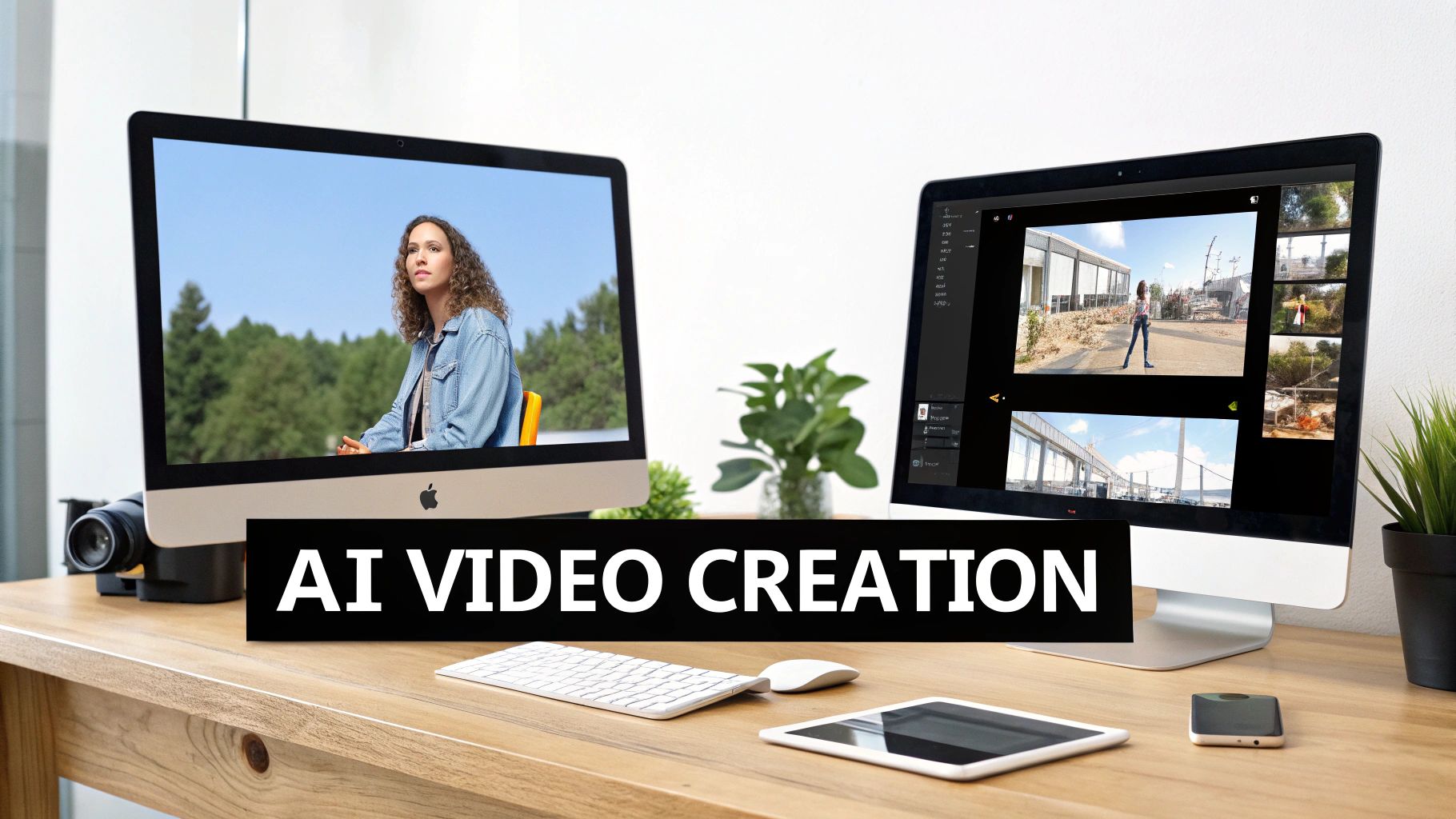
We're moving past the initial hype of AI video and into the practical, hands-on stage. This guide is all about how tools like Veo3 AI are genuinely making professional-grade video production accessible to anyone with an idea. We’re not just talking about cool tech; we're talking about real-world benefits, like slashing production time and costs.
My goal here is to show you not just how to use it, but why it works the way it does. This isn't about replacing your creative spark. It's about handing you a brand-new, incredibly powerful tool to bring your vision to life.
The numbers don't lie—this is a massive shift. The global AI video market was valued at around USD 3.86 billion in 2024. But it's projected to explode, potentially hitting USD 42.29 billion by 2033. This growth is all thanks to machine learning getting better and better at automating video creation. If you're curious about the data, you can dig into this detailed industry report.
How Veo3 Changes The Game
Think about what it used to take to produce a simple, 30-second video. You needed a camera, lights, maybe a crew, and specialized editing software. It was a huge investment of time and money.
Veo3 completely flips that script. The old workflow of filming, editing, and rendering is gone. Your new workflow? Prompting, refining, and generating. It's a fundamental change that opens up video creation to everyone.
- Marketers: Need a quick promo clip for a product launch? You can have a draft in minutes, not weeks.
- Educators: Imagine creating an animated explainer for a tricky concept without ever touching animation software.
- Artists: You can test out a dozen different visual styles for a concept in a single afternoon.
The real game-changer here is speed. A project that once tied up a whole team for days can now be prototyped, revised, and even finalized by one person before their coffee gets cold.
Before we dive in, let's look at the core benefits you'll get from working with a tool like Veo3.
Key Advantages of Using Veo3 for AI Video Creation
This table summarizes the primary benefits you can expect when using an advanced AI video generator like Veo3, highlighting its impact on efficiency, cost, and creative output.
| Benefit | Description | Impact on Your Workflow |
|---|---|---|
| Speed & Efficiency | Generates video clips from text or images in minutes, not days. | Drastically reduces turnaround times, allowing for rapid prototyping and content creation. |
| Cost Reduction | Eliminates the need for expensive equipment, software, and production crews. | Frees up budget for other marketing or creative initiatives. |
| Creative Freedom | Allows for easy experimentation with styles, scenes, and concepts without risk. | You can test wild ideas and explore different creative directions instantly. |
| Accessibility | No specialized video production skills are required to create high-quality content. | Empowers writers, marketers, and solo creators to produce their own video assets. |
Ultimately, these advantages combine to let you produce more content, test more ideas, and get your message out faster than ever before.
Mastering The AI Workflow
Creating great AI video requires a different kind of skill. It’s less about camera angles and more about clear communication. You have to learn how to "talk" to the AI to get the results you want.
That's what this guide is for. We’ll cover everything from writing hyper-specific prompts to understanding how to tweak AI-generated clips. We'll also look at optimizing your final video for different platforms like YouTube or Instagram.
Think of yourself as a director. Your AI is an incredibly skilled—but very literal—assistant, ready to bring any scene to life based entirely on your instructions. Let’s get you ready to give those instructions.
Getting Great Video Comes Down to Your Prompt
This is where the magic really happens—where your idea gets translated into pixels and motion. The quality of the video you get from an AI is a direct result of the quality of your prompt. A vague, one-line thought will give you a generic, forgettable clip. But a detailed, layered prompt? That can produce something truly cinematic.
Think of yourself less like a user typing into a box and more like a director giving precise instructions to a film crew. The crew is incredibly talented, but also very literal. They'll do exactly what you tell them, so you need to be specific.
The trick is to move beyond simple descriptions. Don't just say, "a car driving down a road." You need to build the entire scene in your mind first. What kind of car is it? What does the road look like? Is it day or night? Is the camera flying overhead or right on the bumper? Every little detail you add gives you more control, guiding Veo3 AI closer to the exact image in your head.
The Anatomy of a Powerful Prompt
A killer prompt isn't just a single sentence; it's a recipe with several key ingredients. I’ve found that breaking my idea down into these core components before I even start writing makes my final prompt a hundred times more effective. It’s a bit of structured creativity that leads to video that looks intentional, not accidental.
Here’s how I dissect a prompt.
-
Subject and Action: This is your "who" and "what." Be crystal clear about the main focus of your video and what it's doing. Instead of "a person walking," get specific: "a young woman with red hair, wearing a denim jacket, jogging."
-
Environment and Setting: Now, where is all this happening? Paint a picture with sensory details. "In a city" is boring. Try this instead: "on a rain-slicked cobblestone street in a futuristic city at night, with neon signs reflecting in the puddles."
-
Cinematic and Stylistic Details: This is your chance to be the director. Call the shots on camera movements, lighting, and the overall vibe. Adding terms like "cinematic, golden hour lighting, slow-motion, tracking shot from a low angle" can turn a simple scene into something visually stunning.
A well-crafted prompt is like a blueprint for the AI. The more details you put in that blueprint, the less room there is for the AI to make its own weird creative choices. Precision is your best friend here.
From Simple Idea to Killer Prompt: A Real-World Example
Let's walk through building a prompt, starting with a basic idea. Imagine you need a quick video clip for a local coffee shop's Instagram.
- The initial thought: A cup of coffee.
- Prompt V1 (Too simple):
A cup of coffee on a table. - Prompt V2 (Getting better):
A steaming cup of black coffee in a white ceramic mug, sitting on a rustic wooden table. - Prompt V3 (Adding atmosphere):
A steaming cup of black coffee in a white ceramic mug on a rustic wooden table, inside a cozy cafe with soft morning light filtering through the window. - Prompt V4 (Full director mode):
Cinematic close-up shot of a steaming cup of black coffee in a white ceramic mug on a rustic wooden table. Soft morning light filters through a cafe window, dust motes visible in the air. Slow zoom-in on the mug.
See the jump in quality? That last prompt gives Veo3 AI everything it needs to create a specific mood and style, not just a picture of a coffee cup.
Bringing Your Images to Life
Text prompts are just one side of the coin. Veo3 AI's image-to-video feature is an incredible tool for animating static visuals. This is perfect for making a product photo pop, adding motion to a logo, or bringing a digital painting to life. The key is to tell the AI how to animate the image while staying true to its original look and feel.
You just upload your image and pair it with a text prompt that describes the motion.
- Animating a Logo: Upload your company logo and use a prompt like, "Subtle shimmering light passes over the metallic logo from left to right, with a soft glow effect."
- Animating a Product: Got a photo of a new sneaker? Try this: "The sneaker slowly rotates 360 degrees, showcasing all angles. Studio lighting."
- Animating a Landscape: With a stunning photo of a mountain range, you could prompt, "Clouds drift slowly across the sky, a gentle breeze rustles the trees in the foreground, hyperrealistic."
This feature is a fantastic way to bridge the gap between your still photos and dynamic video content, ensuring everything stays consistent with your brand. The growth in this space has been explosive. The AI video generator market was valued at USD 534.4 million in 2024 and is projected to hit USD 2.56 billion by 2032. The software platforms themselves make up over 63% of that market, which shows you where the action is.
A Few Pro Tips I've Learned Along the Way
Getting good at prompting takes a little practice. You'll generate something, see what worked and what didn't, and then tweak your prompt. To speed up that learning curve, here are a few best practices I always follow. And if you're just getting started and want to experiment without opening your wallet, you can check out our guide on finding a quality AI video generator for free.
Here are some quick-and-dirty tips that make a big difference:
| Tip | Why It Works | Example |
|---|---|---|
| Use Commas to Separate Ideas | Commas act like dividers, helping the AI understand that each phrase is a separate instruction. | A robot assembling a watch, intricate details, macro shot, workshop setting, tungsten lighting. |
| Front-Load the Important Stuff | Always put your main subject and action at the very beginning of the prompt. The AI pays most attention to what comes first. | Start with "A cheetah running" before you describe the savanna it's running through. |
| Be Positive, Not Negative | Tell the AI what you want to see, not what you want to avoid. Instead of "no people," try "an empty, deserted beach." | Use "A clear blue sky" instead of "no clouds." The AI gets confused by negative commands. |
| Define the Format | Add terms like "8-second clip," "cinematic trailer," or "lo-fi animation" to give the AI a clear idea of the final output. | A 10-second clip of a futuristic cityscape, anime style, panning shot. |
Once you get the hang of both text and image prompting, you'll feel like you have total control over the creative process. It's the difference between crossing your fingers for a good result and actually engineering one.
Advanced Techniques for Cinematic Results
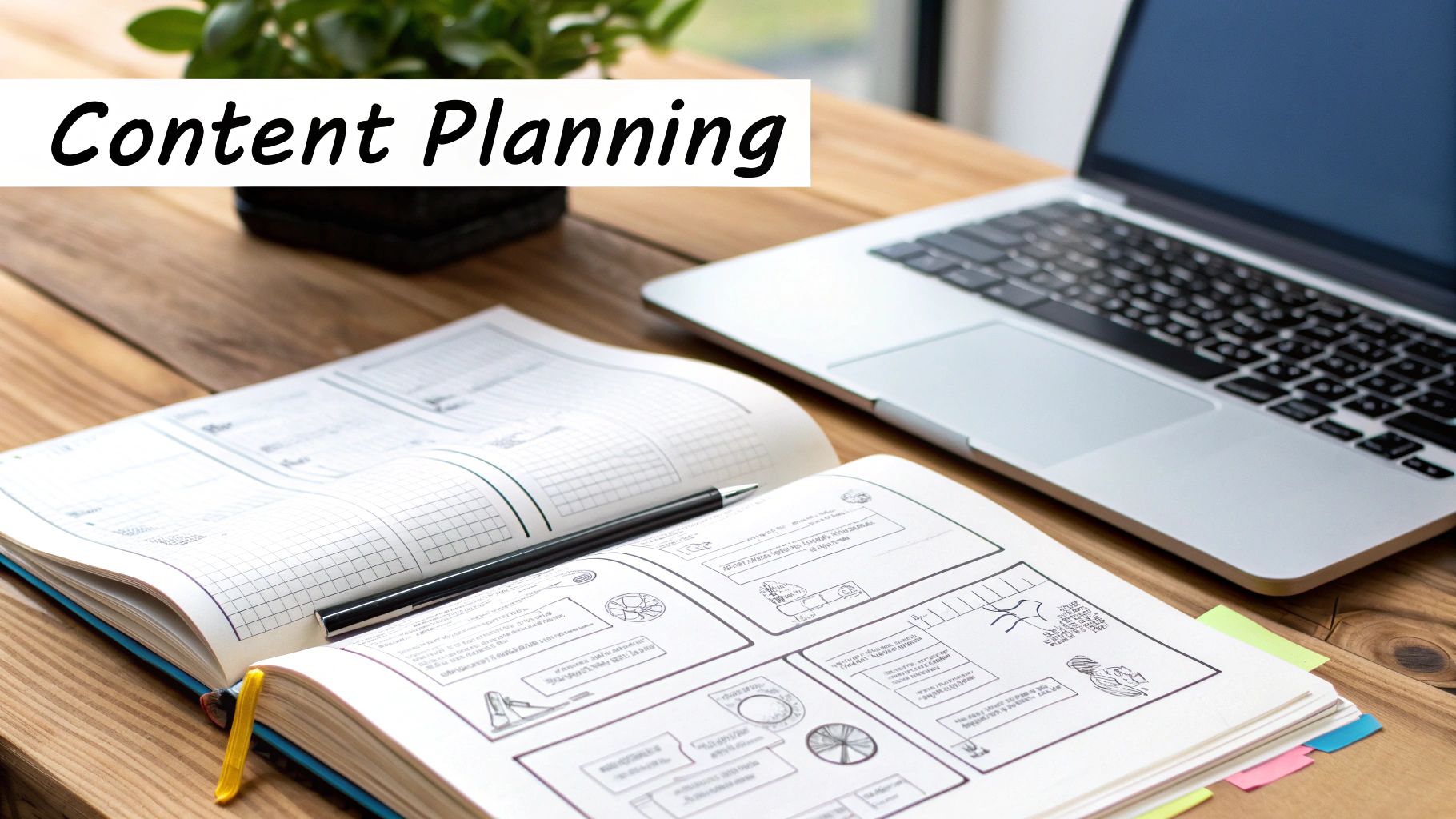
Alright, you’ve got the basics down. Now it’s time to stop making simple clips and start thinking like a filmmaker. The real magic of Veo3 AI isn’t just in generating a video; it’s in the advanced features that give you director-level control over the final cut. This is where you elevate a cool idea into something that looks and feels truly professional.
We're talking about mastering specific commands to orchestrate camera movements, using stylistic modifiers to nail a particular aesthetic, and learning the tricks to keep your characters looking consistent across multiple shots. These are the skills that separate generic AI output from intentional, story-driven content.
Let's get into the techniques that will really make your work shine.
Mastering Camera Control Through Prompts
Think of your prompt as your camera crew. Every word you use can directly control how the virtual camera behaves, giving you the power to craft dynamic, engaging shots. Instead of just letting the AI take its best guess, you can command specific cinematic movements to build tension, create a sense of wonder, or add a bit of energy to a scene.
What feeling are you trying to evoke? A slow, sweeping pan can reveal a stunning landscape, while a quick dolly-in can heighten a dramatic moment.
- Pans and Tilts: Try phrases like "slow pan from left to right" to showcase a wide vista or "camera tilts up" to emphasize the height of a towering skyscraper.
- Dolly and Tracking Shots: To follow a subject in motion, use prompts like "dolly shot following the character as they walk" or "tracking shot moving alongside the race car."
- Zooms: Be precise. A "slow zoom-in on the character's face" can create an intimate, emotional beat. On the other hand, a "fast zoom-out to reveal the entire city" delivers a breathtaking sense of scale.
By weaving these commands into your prompts, you stop being a passive observer and start actively directing the viewer's eye. It’s a simple shift in how you create AI videos, but it makes a world of difference in the final product's polish.
Defining Your Visual Style with Modifiers
Beyond just camera work, you can instantly set the entire mood of your video by using stylistic modifiers. These are just keywords that tell Veo3 AI what kind of aesthetic you're aiming for. It’s like applying a super-intelligent filter that influences everything from color grading and lighting to texture and overall vibe.
For instance, just adding the word "hyperrealistic" pushes the AI to generate visuals with incredible detail, sharp focus, and natural lighting. This is perfect for something like a product demo or any scene that needs to feel grounded in reality.
The right stylistic modifier is a shortcut to a complex visual identity. It saves you from having to describe every single element of a style, allowing you to establish a mood with just one or two powerful words.
Here are a few of my go-to modifiers and what they're best for:
| Style Modifier | Best Used For | Example Prompt |
|---|---|---|
| Cinematic | Creating a dramatic, high-production feel with rich colors and depth. | A lone astronaut on a red planet, **cinematic**, golden hour lighting. |
| Anime | Achieving the distinct look of Japanese animation, with bold lines and vibrant colors. | A high school student running through Tokyo streets, **anime style**, dynamic action lines. |
| Vintage Film | Simulating the look of old footage with grain, light leaks, and desaturated colors. | A 1950s family having a picnic, **vintage film look**, 8mm footage. |
| Lo-Fi | Creating a cozy, relaxed aesthetic with soft focus and warm, hazy visuals. | A cat sleeping on a windowsill, rain outside, **lo-fi animation**. |
Playing around with these is half the fun. You can even combine them—something like "cinematic, anime style" could produce a really unique hybrid look. If you want to brush up on the fundamentals of prompting, our guide on text-to-video generation is a great place to start.
The Challenge of Character Consistency
One of the toughest hurdles in telling a longer story with AI video is character consistency. How do you make sure your main character looks the same from one scene to the next? If you're not careful, the AI might generate someone with different hair, clothes, or even facial features in each new clip.
The secret to cracking this is repetition and specificity. I highly recommend creating a "character sheet" in your notes and sticking to it religiously.
- Define Core Attributes: First, lock down the unchangeable details. Write out their hair color and style, eye color, specific clothing items they always wear, and any unique features like scars or tattoos.
- Use Consistent Phrasing: Once you have that description, use the exact same phrase at the start of every single prompt that features that character. For example, always begin with, "A tall man with short silver hair and a green jacket..."
- Leverage Image-to-Video: This is the pro move. For the best results, generate a high-quality still image of your character first. Then, use that image as the starting point for your video prompts. This gives the AI a powerful visual anchor and dramatically improves consistency from shot to shot.
This methodical approach is absolutely essential for storytelling. When your character is recognizable, your audience can actually connect with their journey, which is what turns a series of cool clips into a cohesive narrative. It takes a little more planning, but the payoff is a story that feels believable and immersive.
Polishing Your AI-Generated Clips: From Raw Footage to Final Cut

Getting a bunch of great-looking clips from Veo3 is a fantastic start, but the job isn't done yet. Think of the raw output as uncut footage from a film set—it’s loaded with potential, but it needs a skilled hand to weave it into a compelling story. This is where post-production comes in, transforming those individual shots into a polished, professional video that actually connects with people.
Many people who are just starting to create AI videos make the mistake of thinking the generation is the final step. The real magic, though, happens in the edit. This is where you bring your creative vision to life with thoughtful pacing, sound design, and refinement.
Quick Edits Right Inside Veo3
Before you even think about exporting, see what you can accomplish with Veo3’s built-in tools. For simpler projects or a quick social media post, you might not need to go anywhere else. These features are all about speed and efficiency, letting you make crucial adjustments on the fly.
Veo3 gives you the basics to assemble your clips:
- Trimming: You can easily snip the beginning or end of your clips to get rid of any awkward frames. This is perfect for tightening up the pacing and making sure every shot lands perfectly.
- Merging: The platform also lets you stitch multiple clips together. This is a great way to build a simple narrative or a quick montage from a few different generations without ever leaving the app.
These internal tools are your first stop for fast and easy edits. They can save you a ton of time by avoiding the whole export-import-render cycle for minor tweaks.
Knowing When to Jump to Professional Software
While Veo3’s tools are handy, there will be times when you need the muscle of a dedicated video editor. The key to a smooth workflow is knowing when to make that leap. As a rule of thumb, it’s time to export to a program like Adobe Premiere Pro or DaVinci Resolve when your project demands a higher level of control.
You should probably export when you need to:
- Perform detailed color grading to nail a specific cinematic look.
- Add sophisticated transitions, custom motion graphics, or visual effects.
- Mix multiple audio tracks, like a voiceover, background music, and sound effects.
- Build a longer, more complex video with a detailed narrative arc.
My advice? Think of Veo3 as your production studio for generating raw footage. Your professional editor is the post-production suite where you assemble the final film. Use each for what it does best, and your workflow will be much more efficient.
Weaving Together a Compelling Story
Once your clips are loaded into a dedicated editor, the real storytelling can begin. This is where you add the layers that create emotion and guide the viewer. Sound, in particular, is a game-changer. While stats show 85% of Facebook videos are watched on mute, for platforms like YouTube or your own website, audio is absolutely essential.
Here’s a practical workflow I use to build out an edit:
- Get the Visuals in Place: Start by arranging your clips on the timeline to create a rough cut. Don't worry about perfection yet; just focus on the flow and pacing of the story.
- Add a Music Bed: Find a music track that captures the mood you're going for. Editing your clips to the beat and rhythm of the music can instantly make your video feel more dynamic and professional.
- Layer in Sound Design: Add sound effects (SFX) to bring the world to life. Simple things like the sound of footsteps, a closing door, or the wind can add a layer of realism that visuals alone just can't match.
- Lay Down the Voiceover: If your video has narration, record and place it on the timeline. Take a moment to adjust all the audio levels to make sure the voice is crystal clear and sits nicely with the music and effects.
How to Fix Minor Imperfections
AI video is incredibly powerful, but it’s not always flawless. You might spot little visual artifacts, a slight flicker, or small inconsistencies between shots. Don't worry—most of these can be cleaned up in post-production.
For example, I’ve found that a subtle "morphing" effect can often be hidden with a quick transition or a slight speed ramp. If a character's shirt color is a bit off in one shot, a quick bit of targeted color correction can usually bring it back into line. It's these small, final touches that separate a good AI video from a truly great one.
Exporting Your Video for Maximum Impact
You've done the creative work—your AI clips are edited, the story feels right, and the audio is locked in. Now for the final, critical step: getting your video out of Veo3 AI and ready for the world. This isn't just a technicality. How you export your project has a huge say in its final quality and how your audience experiences it.
The whole game here is finding the perfect balance between crystal-clear quality and a manageable file size. A massive, uncompressed video might look incredible on your machine, but it’ll be a buffering nightmare for most viewers. On the other hand, compressing it too much results in a pixelated, unprofessional look. We're aiming for that sweet spot where your video looks sharp without making people wait.
Decoding the Export Settings in Veo3
When you're ready to export, Veo3 will present you with a few key options. Getting to know what these mean will save you a ton of headaches down the line.
-
Resolution: This is all about sharpness and detail. For most things you'll post online, like on YouTube, 1080p (1920x1080) is the gold standard. It looks fantastic and doesn't create a ridiculously large file. If you're aiming for a big screen or want that ultra-crisp look, 4K is your friend, but be prepared for much longer export and upload times.
-
Aspect Ratio: This is simply the shape of your video frame. The classic widescreen look is 16:9, which is perfect for YouTube, Vimeo, and most traditional video players. But for platforms like Instagram Reels, TikTok, or YouTube Shorts, you'll need a vertical 9:16 aspect ratio to fill the screen on a phone.
-
File Format: Don't overthink this one. For virtually all web video, MP4 is the way to go. It delivers great quality, keeps file sizes reasonable, and works on just about every device and platform out there.
Recommended Export Settings for Popular Platforms
Different social platforms are built for different viewing experiences, and they each have their own "preferred" video specs. Sending a video optimized for TikTok to LinkedIn just doesn't look right. This quick guide will help you choose the best settings every time.
Think of it like dressing your video for the right occasion. You wouldn't wear a tuxedo to the beach, and you shouldn't upload a cinematic 4K video to Instagram Stories. Matching the export settings to the platform is everything.
I've put together a simple table with my go-to settings for the major players. It's a great cheat sheet to have handy.
| Platform | Recommended Resolution | Aspect Ratio | Best Use Case |
|---|---|---|---|
| YouTube | 1080p or 4K | 16:9 | High-quality, long-form content, tutorials, and cinematic pieces. |
| Instagram/TikTok | 1080x1920 | 9:16 | Short, engaging vertical videos, reels, and stories designed for mobile viewing. |
| LinkedIn/Facebook | 1080x1080 | 1:1 | Square videos that perform well in feeds, ideal for ads and short informational clips. |
By tailoring your export settings this way, you make sure your video looks exactly as you intended, no matter where it's being watched. This gives your content the best possible chance to catch on.
The growth in this space is staggering. In 2024, the global market for AI video was already valued at USD 7.6 billion, with the U.S. market alone making up USD 2.19 billion of that. The truly mind-blowing part? Projections show the market rocketing to USD 156.57 billion by 2034. For creators who get good at these tools now, the opportunity is massive. You can dig deeper into these trends in this comprehensive market analysis.
This chart breaks down some common ways creators are making money, showing the potential and difficulty of each.
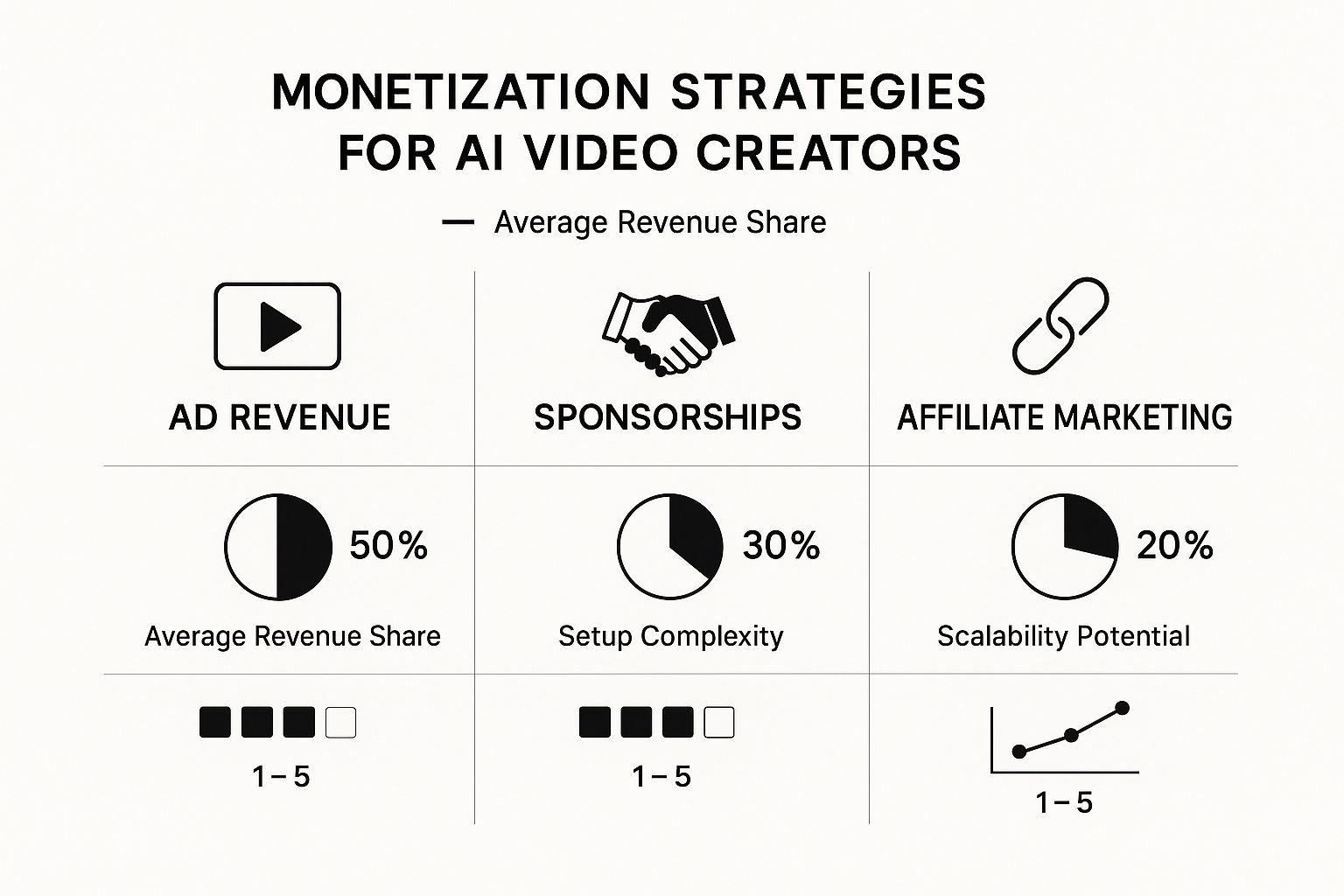
As you can see, while ad revenue is a straightforward starting point, sponsorships typically offer a much bigger payday—they just take more work to land.
Common Questions About AI Video Creation
As you start experimenting with AI video, you're bound to have questions. It’s all part of the process. Even with a powerful tool like Veo3, you might hit a snag with consistency or just wonder what the real-world limits of the tech are. Let's walk through some of the most common issues creators run into.
Getting your head around these points early will save you a ton of frustration and help you set the right expectations for your projects.
How Can I Make My Characters Look Consistent Across Clips?
This is probably the biggest challenge for anyone trying to tell a story with AI video. The secret? Highly detailed and repetitive prompting. You can't just ask for "a man in a suit." You need to get specific and then stick to it.
For example, describe "a man with short black hair, wearing a charcoal grey suit and a red tie." Use that exact description every single time you generate a clip with him. To take it a step further, I've found it helps to generate a really good reference image of your character first. Then, you can upload that image as a starting point for the video clips, giving the AI a solid visual anchor to work from.
What Are the Main Limitations of AI Video Generators?
Today's AI models are incredible, but they're not magic. They still have a few quirks you need to be aware of.
- Complex Physics: Things like a perfect basketball bounce or a realistic water splash can sometimes look a little… off. The physics aren't always quite right.
- Fine Details: Hands and fingers have always been a tough spot for AI, and you might still see some occasional weirdness there.
- Logical Cohesion: If you're creating a long, continuous shot, you might notice small background details subtly changing or morphing for no reason.
Knowing where the tech struggles helps you write prompts that play to its strengths. Instead of aiming for perfect photorealism in every frame, focus on strong visual ideas. For a more detailed breakdown, take a look at our guide on how to use Google Veo, which gets into its specific capabilities and limitations.
The best AI video creators I've seen have learned to work with the technology's quirks, not fight against them. They know what might go wrong and design their scenes to sidestep those common issues, which makes the whole process a lot smoother.
Can I Use My AI-Generated Videos for Commercial Projects?
The short answer is generally yes, but this is something you absolutely need to double-check. Most of the top-tier AI video platforms, Veo3 included, are built with commercial use in mind. That means you can use what you create in ad campaigns, for client work, or on your monetized YouTube channel.
That said, always read the platform's terms of service. Some tools might have different rules or pricing tiers for personal versus commercial projects. A quick five-minute scan of the user agreement is the smartest thing you can do to make sure you're in the clear before you go live.
Ready to put these tips into practice? With Veo3 AI, you have everything you need to bring your vision to life in just a few minutes.
Start Creating for Free with Veo3 AI
Article created using Outrank