- Blog
- How to Animate Illustrations: A Practical Beginner's Guide
How to Animate Illustrations: A Practical Beginner's Guide
Ever looked at a stunning illustration and pictured it in motion? That flicker of imagination is where every great animation begins. The idea of transforming a static piece of art into a living, breathing story can feel a bit intimidating, but the truth is, it’s more accessible now than ever before.
This guide is designed to be your practical roadmap. We're going to break down the entire process, showing you how to take your artwork from a flat image to a dynamic narrative that grabs and holds attention.
Bringing an illustration to life adds an entirely new dimension to your work. Suddenly, you can express deep emotion, drive action, and build a personality in ways a still image just can't match. This is a game-changer whether you're creating a thumb-stopping social media clip, a persuasive ad, or engaging educational content.
From Static Image to Dynamic Story
The fundamental principles of good animation haven't really changed, but the tools we use to get there have evolved dramatically. Today’s process is a smart blend of classic art techniques and powerful new technology.
The Modern Animation Workflow
Here’s a look at what that process typically involves:
- Artwork Prep is Everything: This is the one step you can't afford to skip. Before you even think about movement, you need to meticulously separate every single element you want to animate onto its own layer. Think of it this way: a character's arm, their blinking eye, and that tree in the background—each needs its own space to move independently. Tools like Procreate or Adobe Illustrator are perfect for this.
- Pick Your Animation Path: You have choices here. The traditional route involves using keyframes to manually set motion in software like Adobe After Effects. On the other hand, you can now use an AI video generator from an image to automatically create motion from a single illustration, which is a massive time-saver.
- Polish and Finalize: With the core movement in place, it’s time for the final touches. This is where you add sound effects, music, and maybe some color grading to really make your animation pop.
This simple workflow is the backbone of almost any illustration animation project.
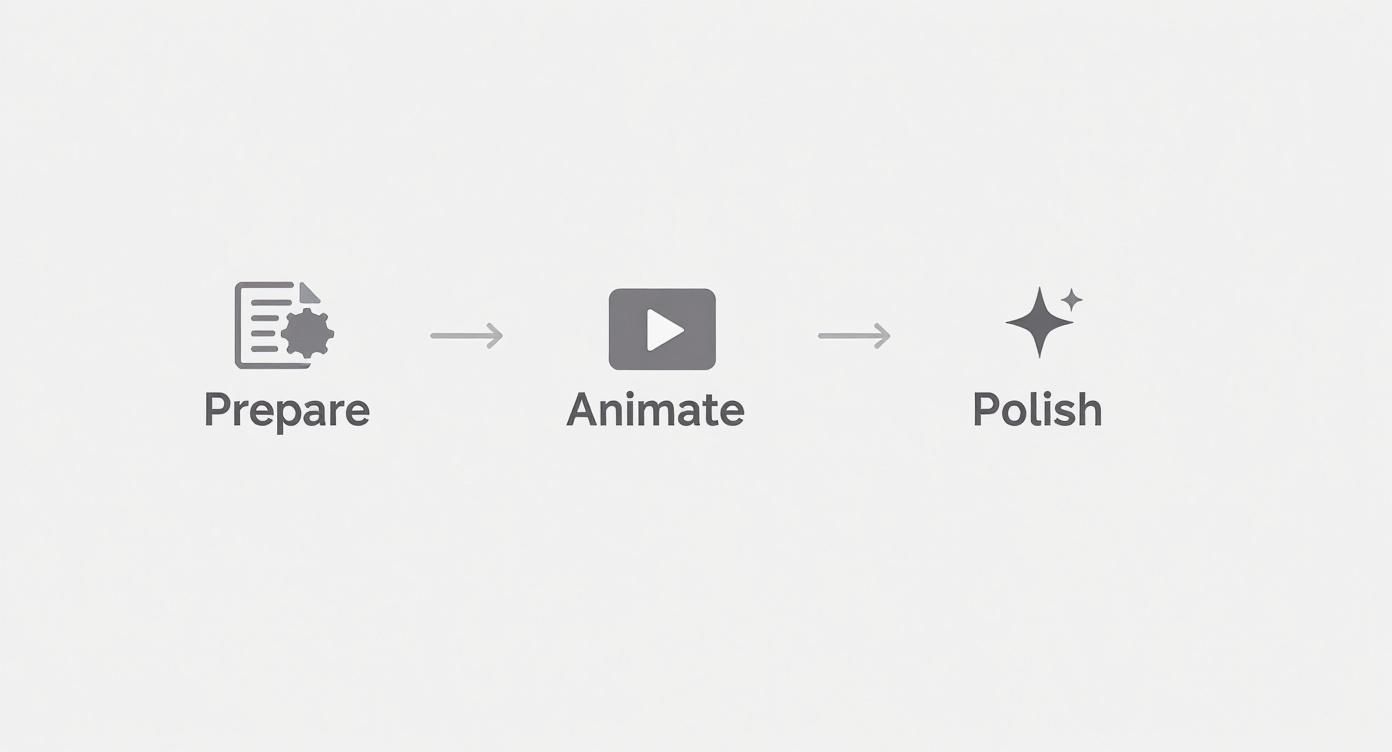
As you can see, each stage builds directly on the one before it. That’s why spending extra time on proper artwork preparation is never a waste—it’s the foundation for everything that follows. Whether you're animating by hand or with AI, this structured approach leads to a much smoother and more creative result.
The real magic happens when you realize that every layer in your illustration file is a puppet you can bring to life. Thinking in layers from the very beginning will fundamentally change how you approach your art for animation.
And this skill is becoming more valuable by the day. The global animation industry is on track to hit a market size of around $462 billion by 2025, largely because it's being used everywhere from advertising to education. This trend shows a clear shift where traditional art skills and new tech are coming together, allowing creators to build incredibly rich experiences.
Core Animation Concepts at a Glance
Even with modern tools, understanding a few basic principles of motion will make your animations look far more professional and believable. These concepts have been the bedrock of animation for nearly a century for a good reason—they work.
| Principle | What It Does | Why It's Important |
|---|---|---|
| Squash and Stretch | Deforms an object to show speed, mass, and momentum. | Gives a sense of weight and flexibility to objects. |
| Anticipation | A small preparatory action before the main action. | Prepares the viewer for what's about to happen. |
| Ease In & Ease Out | Gradually accelerates or decelerates an object’s motion. | Makes movements look natural and less robotic. |
| Timing & Spacing | The number of frames and the distance between them. | Controls the speed and rhythm of an action. |
Internalizing these ideas will help you make smarter decisions, whether you're setting keyframes manually or guiding an AI with a descriptive prompt. They are the secret sauce for creating motion that truly feels alive.
Getting Your Artwork Ready for Motion
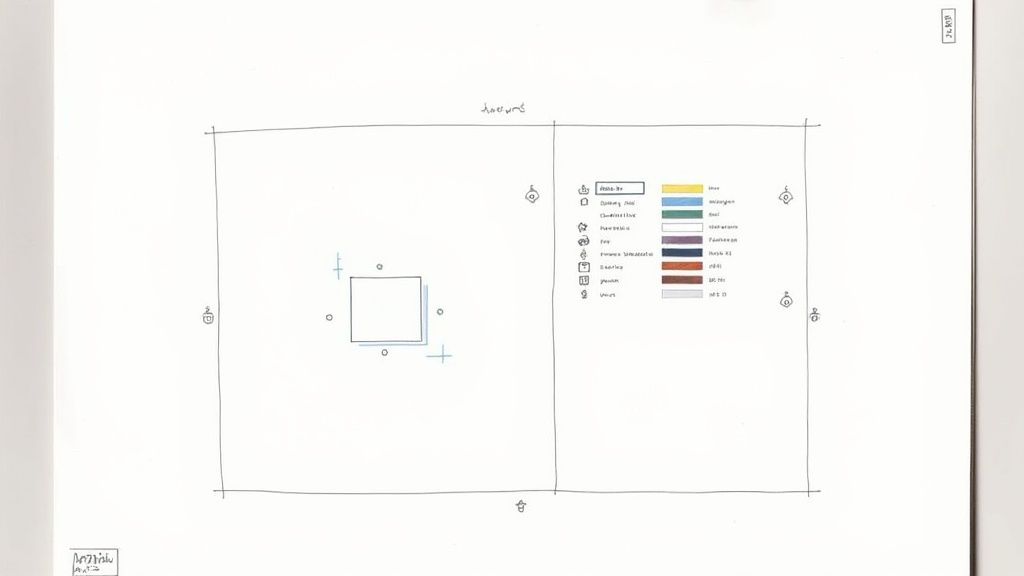
Before you even think about setting a keyframe, the real magic of animation starts right inside your design software. Honestly, a well-prepared illustration is what separates a smooth, creative workflow from a frustrating, tangled mess. The golden rule here? Proper layering.
Think of it this way: your illustration is a collection of digital puppets. If you want a character’s arm to wave, that arm has to be on a different layer from their torso. The same logic applies to everything—blinking eyes, flowing hair, even the clouds you want drifting in the background. If you want it to move on its own, it needs its own layer.
This isn't just a best practice; it's a non-negotiable part of learning how to animate illustrations. It doesn't matter if you're working in Adobe Illustrator, Procreate, or Photoshop—getting this right from the start will save you from some serious headaches later on.
Tame Your Layers with Smart Naming
Okay, so you’ve separated all your elements. What’s next? Getting organized. A file with 50 layers all called "Layer 1," "Layer 2," and so on is a recipe for disaster. You need a clear naming system before you go any further.
For a character animation, you might name your layers something like this:
Head_BaseEye_LeftEye_RightArm_Upper_LeftArm_Lower_Left
See how much easier that is? This kind of structure makes finding and tweaking specific parts a breeze once you're in the animation stage. It's also worth noting that good file management is a skill that pays off everywhere. Understanding things like how to name images for SEO makes your work more discoverable and professional.
Trust me on this: spending an extra 15 minutes naming your layers will save you hours of digging around later. It’s not just about being neat—it's about creating a clear path for a smooth animation process.
Nail Down Your Canvas Dimensions
The technical side of your file setup is just as crucial as the creative part. The first question to ask is: where will this animation live? The canvas size you pick now will lock in the quality and format for the final video.
Here are the most common aspect ratios I work with:
- 16:9 (1920x1080 px): This is your standard for YouTube, Vimeo, and pretty much any widescreen display. It's a safe bet for most projects.
- 9:16 (1080x1920 px): The go-to for vertical video on platforms like Instagram Stories, TikTok, and Reels.
- 1:1 (1080x1080 px): The classic square, perfect for Instagram feed posts and some ad formats.
For resolution, stick to at least 72 DPI for anything on a screen. I often start at 150 DPI or even higher because it gives me more freedom to zoom in without the image getting pixelated.
And if you're looking to give your project a unique visual flair, you could even explore AI-powered tools to apply different artistic looks. You can learn more about this in our guide to style transfer AI. Getting these specs right from the beginning is key to ensuring your final animation looks sharp and professional wherever it's seen.
Picking Your Animation Tools and Style
<iframe width="100%" style="aspect-ratio: 16 / 9;" src="https://www.youtube.com/embed/29Toeq0oyM8" frameborder="0" allow="autoplay; encrypted-media" allowfullscreen></iframe>
Alright, your artwork is prepped and layered—now for the fun part. It's time to decide how you're going to bring it to life. The world of illustration animation is vast, ranging from those subtle, looping GIFs you see on websites to full-blown character-driven stories.
The most important thing is to match your animation style to your project's goal. Are you making a punchy product ad for social media? You’ll probably want fast, eye-catching motion to stop people from scrolling. But if you're working on a personal art piece, a more delicate, atmospheric feel might be what you're after. Your choice here will dictate the tools and techniques you lean on.
The Old School vs. The New Wave: Keyframing and AI
For decades, getting smooth motion meant rolling up your sleeves and diving into traditional keyframing. This is the classic, hands-on process you find in software like Adobe After Effects, where you have painstaking control over every single frame. You set the start and end points—the "keyframes"—for an object, and the software fills in the gaps. It’s incredibly powerful, but let’s be honest, it has a steep learning curve and can eat up a ton of time.
Then you have the new wave: AI-powered tools. Platforms like Veo3 AI are completely changing how we approach animation by automating the most tedious parts. Instead of setting countless keyframes, you just upload your illustration and tell the AI what you want with a text prompt. The AI figures out your request and generates the animation for you. What once took hours can now be done in minutes.
We break down how different tools compare in our guide to AI animation software.
The biggest difference isn't just about raw speed. It's about where you can focus your energy. When AI handles the repetitive motion work, you get to concentrate on the bigger picture—the story, the timing, and all the creative details that give your animation personality.
AI's Growing Footprint in Animation
You can't really overstate the impact this technology is having. Artificial intelligence is fundamentally changing how we animate illustrations, mainly by slashing production times and costs. Some experts predict that by 2025, AI could be handling up to 50% of routine character animation tasks, which might speed up the entire production pipeline by around 30%.
This shift means creators can take on more ambitious projects without needing a huge team or a massive budget. If you're looking for inspiration on what's possible, it's worth taking some time to explore 2D animation prompts to see what others are creating with AI.
So, how do you decide which path is right for you? It really boils down to your specific needs.
- For Maximum Control: If you need absolute, pixel-perfect precision for complex character movements, traditional keyframing in After Effects is still the gold standard.
- For Speed and Efficiency: If your goal is to pump out high-quality animated content quickly for social media or marketing campaigns, an AI tool like Veo3 is a no-brainer.
- For Experimentation: If you're just starting out and want to see your art move without a huge time commitment, AI is an incredibly fun and accessible way to get your feet wet.
At the end of the day, the best tool is the one that gets you from a static image to a living animation in a way that respects your timeline, skill level, and creative vision.
A Practical Guide to Animating with Veo3
Alright, you've got your illustration layered and ready to go. Now for the fun part: bringing it to life with AI. We're going to dive into Veo3, and the most critical skill you'll need is writing a great text prompt. Think of it like giving a talented but very literal artist directions—the clearer and more evocative your instructions, the closer you'll get to the magic you're picturing in your head.
You need to step into the role of a director. Just saying "make it move" won't cut it. Vague prompts give you generic, often lifeless results. The real trick is to describe the feeling and the quality of the motion you want.
Instead of a flat command like "animate the trees," try something more descriptive: "A gentle breeze rustles the leaves on the trees, making them sway slowly from side to side." See the difference? That simple change gives the AI a ton of context to work with, leading to a far more natural and believable animation.
Crafting Effective Animation Prompts
Mastering Veo3 is really about mastering the language of motion. You're translating a static image into a dynamic scene using just your words. It's a creative puzzle, and like any skill, it gets a lot easier with a bit of practice.
Here’s a look at the Veo3 interface, which is intentionally minimal. It puts all the power right where it belongs: in your prompt.
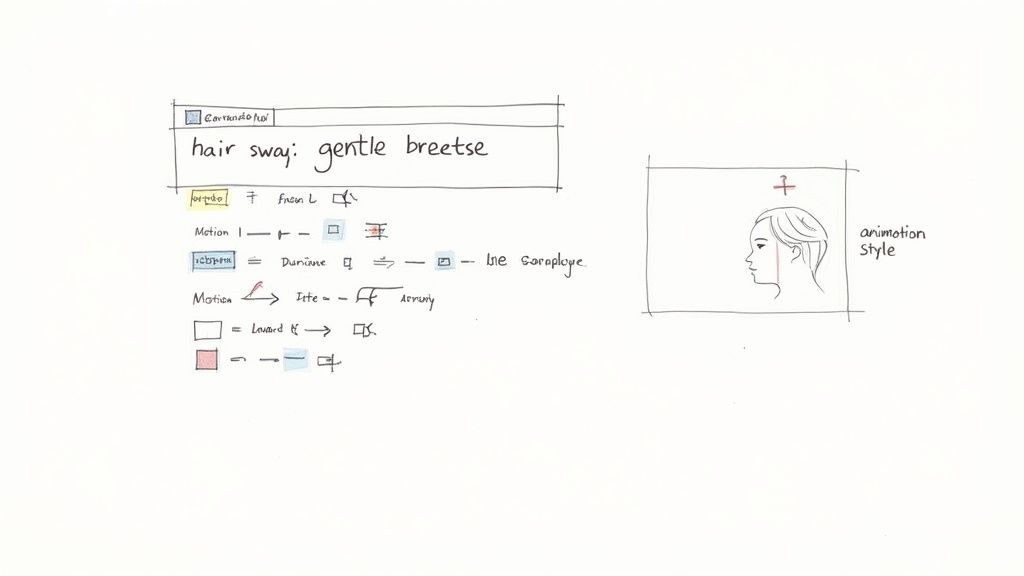
To get the best results, I always break my scene down mentally. I think about each element that should be moving and describe its specific action, paying close attention to speed, direction, and intensity.
- For Character Motion: "A character's long, dark hair flows gently in the wind, with a few stray strands catching the light."
- For Environmental Effects: "A subtle shimmer of light reflects off the calm lake's surface as tiny ripples spread slowly outward from the center."
- For Magical Elements: "A glowing magical orb pulses with a soft, ethereal light, casting long, dynamic shadows on the ground."
Your first few attempts probably won't be perfect, and that's completely normal. The key to working with AI animation is iteration. Treat each output as a rough draft. See what worked, what didn't, and tweak your prompt until the animation finally clicks with your vision.
Good prompting is everything, but it's not the only thing. To really dial in your animation, you need to understand the difference between a simple request and a detailed, directorial one.
Here’s a quick guide to help you level up your prompts from basic to advanced.
Veo3 Prompting Guide for Illustrators
| Goal | Basic Prompt Example | Advanced Prompt Example | Expected Outcome |
|---|---|---|---|
| Animate a character | "Make the character blink." | "A character blinks slowly and thoughtfully, their expression softening as their eyes gently close and reopen." | The advanced prompt adds emotion and pacing, resulting in a more lifelike and nuanced character animation. |
| Animate the weather | "Make it rain." | "Heavy, diagonal raindrops streak across the scene from left to right, splashing onto the pavement and creating small ripples in puddles." | Instead of a generic rain overlay, you get dynamic, directional rain with realistic environmental interactions. |
| Animate a background | "Move the clouds." | "Wispy, white clouds drift lazily across the bright blue sky, slowly changing shape as they move." | This creates a sense of calm and realism, as opposed to a simple, repetitive loop of clouds sliding across the frame. |
As you can see, adding adjectives, adverbs, and specific details about physics and emotion makes a world of difference. The more context you provide, the more sophisticated and intentional your animation will be.
Navigating Key Veo3 Settings
Beyond the text prompt, Veo3 has a few key settings that act as your fine-tuning toolkit. Getting familiar with these will give you another layer of control over the final look and feel.
- Motion Intensity: This is essentially a "drama" slider. Low settings are perfect for subtle, ambient movements like a character breathing or a gentle flicker of candlelight. High settings are for more energetic, exaggerated actions—think explosions or a character jumping.
- Animation Style: Veo3 comes with different style presets like "Cinematic," "Smooth Loop," or "Dynamic." It's always worth testing a few of these, as they can completely change the vibe of your animation without you having to rewrite your entire prompt. A "Cinematic" style might add a slow, subtle zoom, for example.
- Resolution and Format: Just like when you prepped your artwork, you have to think about the destination. For a YouTube video, you'll want 16:9. For Instagram Stories or TikTok, you'll need 9:16. Getting this right from the start saves you a major headache later.
By combining a well-crafted prompt with smart setting adjustments, you can guide the AI to produce animations that are not just technically correct, but artistically compelling. This back-and-forth process—prompting, reviewing, and refining—is the heart of creating incredible animations with today's tools.
Refining and Polishing Your Animation
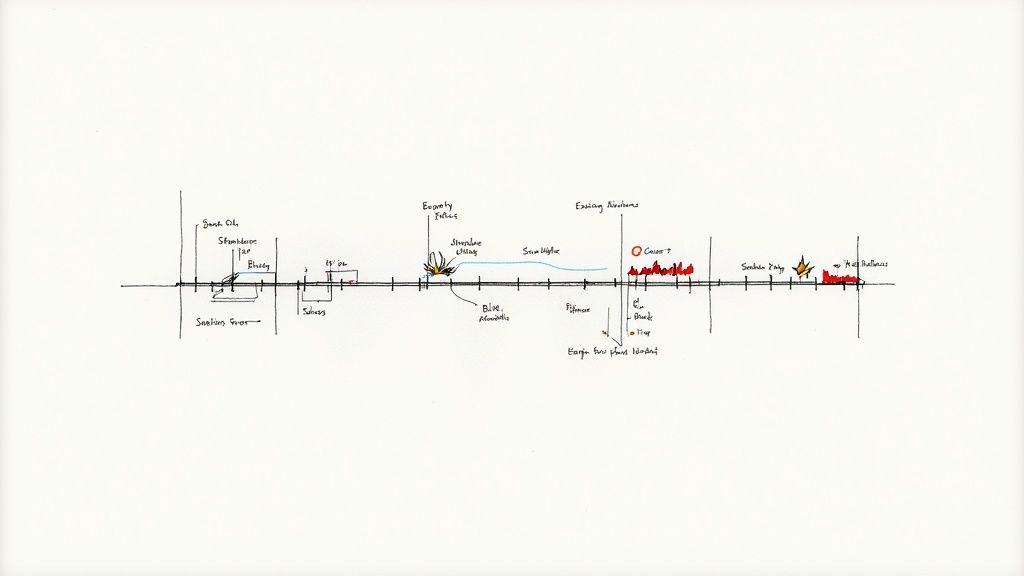 Getting a video clip back from an AI tool is a huge win, but it’s rarely the final step. Think of that AI-generated animation as the perfect raw clay. Now it’s your turn to shape it into something truly special and professional. The real artistry happens in the final polish.
Getting a video clip back from an AI tool is a huge win, but it’s rarely the final step. Think of that AI-generated animation as the perfect raw clay. Now it’s your turn to shape it into something truly special and professional. The real artistry happens in the final polish.
Your first move is to import that video into a proper editing suite. I'm talking about tools like Adobe Premiere Pro, Final Cut Pro, or the surprisingly powerful free option, DaVinci Resolve. This is where you reclaim complete control. AI is great at creating motion, but it doesn’t always understand the narrative pacing you're going for. In your editor, you can trim clips, tweak their speed, and make sure every movement lands exactly when it should.
This post-production stage is also where you can layer in classic animation principles to take the whole piece to another level.
Adding Natural Movement and Life
One of the quickest ways to make an animation feel less like a computer made it is to add easing. In the real world, things don't just start and stop moving abruptly—they accelerate and decelerate. Applying "ease-in" and "ease-out" curves to your keyframes mimics this natural physics. Most editors have simple one-click tools for this, and the difference it makes is night and day.
Next up, look for opportunities to add small secondary animations. These are the subtle details that sell the scene and make it feel alive. If you have a character, maybe you add a quick eye blink or a slight shift in their expression. For an environmental scene, you could animate some rustling leaves in the background or add a shimmer to a body of water. These tiny touches make the world feel much more immersive and believable.
The most compelling animated illustrations feel alive because of the details. A character’s slow blink or the gentle sway of a flower isn't just movement; it’s a storyteller adding subtle emotion and personality to the scene.
Knowing these post-production skills is more important than ever. The animation industry is always shifting; for example, the global VFX and animation workforce grew by 9.3% in late 2024 but then contracted by 7.6% in early 2025. This kind of volatility means studios often lean on efficient digital tools and AI to keep things moving. Having the hands-on skill to polish that AI output makes you incredibly valuable. You can read more about these global industry trends on Animation Magazine.
Perfecting Audio and Final Export
Never underestimate sound—it’s at least half of the viewing experience. The right music and sound effects can completely transform the mood of your animation, guiding how your audience feels. A carefully chosen soundscape can build excitement, create a sense of wonder, or land a punchline.
Once the visuals and audio are locked in, you’re ready to export. Pay close attention to these settings to ensure all your hard work pays off:
- Format: Stick with MP4. It’s the go-to format for pretty much any web or social media platform you can think of.
- Codec: H.264 is the industry standard. It gives you fantastic quality without creating a monstrously large file.
- Resolution: Export at the same resolution you set up your artwork in, like 1920x1080 for standard HD.
Getting the export settings right ensures your animation looks crisp and plays back smoothly, no matter where it’s viewed. It's the final, crucial step to delivering a polished piece that does your illustration justice.
Got Questions? Let's Talk Animation FAQs
Once you start bringing illustrations to life, a bunch of questions will inevitably pop up. It happens to everyone, so don't sweat it. Think of this section as a quick chat with someone who's been there, ready to clear up the most common head-scratchers that animators run into.
We'll tackle everything from why your carefully prepped layers are suddenly flattened to figuring out the perfect frame rate. My goal is to get you unstuck and back to creating.
What’s the Best Frame Rate for My Project?
This is a big one, and the "right" answer really comes down to the vibe you're going for. Frame rate, measured in frames per second (fps), is all about how smooth the final motion looks.
Here’s how I think about it:
- 24 fps: This is your classic, film-like standard. It has that slightly dreamy, cinematic quality you see in movies. I love using this for more artistic, story-driven pieces where you want a traditional animation feel.
- 30 fps: The workhorse of the internet. This is the standard for most online video, from YouTube to social media ads. It’s crisp, modern, and just works. It's perfect for most of the animations you’ll likely be creating.
- 60 fps: Super, super smooth. You see this a lot in video game footage or for slick slow-motion shots. Honestly, for most illustrated animations, it can look a little too slick and almost "digital," taking away from the hand-drawn charm.
My go-to advice? Stick with 30 fps. It’s the sweet spot that delivers clean motion, plays nicely on every platform, and keeps file sizes reasonable.
Help! My Layers Merged When I Imported Them!
Ah, the classic "flattened file" problem. We've all been there. You spend hours meticulously separating every element in Procreate or Adobe Illustrator, import it into your animation software, and... it's just one flat image. Infuriating, right?
The issue almost always comes down to the file format you chose during export.
Your illustration software needs to talk to your animation software, and only certain file types can carry over all that precious layer information. Exporting as a JPG or PNG will collapse everything.
The Fix: Always, always export your layered artwork as a PSD (Photoshop Document). This format is specifically designed to keep every layer intact, ensuring a seamless handoff from illustration to animation. Just double-check that export setting, and you'll save yourself a massive headache.
How Long Should My Animation Be?
There's no magic number here—it’s all about where your animation will live and what you want it to accomplish. The platform dictates the attention span you're working with.
Here are some real-world guidelines:
- For the social media scroll (Instagram, TikTok): You have seconds to make an impact. Aim for 5-15 seconds. Short, punchy, and often looping animations are king here.
- For explainer or educational content: You have a bit more room to breathe. Anything from 1-3 minutes can work, as long as you keep the pacing sharp and the information flowing. Break complex ideas into smaller, animated scenes.
- For a portfolio piece or artistic short: It's your story, so you decide the length. Tell a complete narrative, whether that takes 20 seconds or two minutes. Focus on a satisfying beginning, middle, and end.
When in doubt, shorter is usually better. You can always pack more punch into a few seconds of well-executed animation than you can in a minute of fluff.
Ready to jump from theory to practice? Veo3 AI is built to get your illustrations moving without the technical hurdles. Just upload your art, describe the action, and see what happens. Give it a try and create your first animation for free.