- Blog
- How to Create Training Videos That Engage & Educate
How to Create Training Videos That Engage & Educate
Great training videos don't just happen by accident, and they certainly don't require a Hollywood budget. The real magic lies in a solid process. It all boils down to four key stages: smart planning, clear scripting, quality recording, and sharp editing. Nail these, and you can turn even the most complex topics into learning experiences that actually stick.
Why Bother With Training Videos Anyway?
Let's get one thing straight: video isn't just a "nice-to-have" training gimmick anymore. In the way we work today, it's a must-have. Good video training directly boosts your bottom line by keeping employees engaged, helping them learn faster, and ultimately, improving how they perform their jobs. We're seeing a massive shift away from dusty old manuals to dynamic, on-demand learning, and it's changing how we build a workforce that's both skilled and ready for anything.
The Real Business Impact of Video Training
Think of high-quality training videos as an investment in your company's most important asset—your people. When you understand the big picture of why training is important, the value of putting that training on video becomes crystal clear. The business case isn't just theory; it’s backed by real, tangible benefits.
Here’s what effective video training really delivers:
- People Actually Remember What They Learn: Combining visuals with audio is a powerful one-two punch for memory. It's just human nature—we're far more likely to remember a process we've seen demonstrated than one we've just read about in a manual.
- Everyone Gets the Same, Consistent Message: A single, well-made video guarantees every employee hears the exact same information, taught the same way. Whether they're at headquarters or working from home halfway across the world, the training is standardized. This makes scaling your training programs a breeze.
- Learning on Their Own Terms: Life and work are busy. On-demand video lets employees access training whenever and wherever they need it. They can learn at their own speed, pause when interrupted, and easily go back to review tricky parts.
That kind of flexibility is a game-changer. It shows you respect your team's time and individual learning styles, which helps build a much healthier culture around professional growth.
And this isn't just a hunch; the numbers back it up. The global move toward digital learning is picking up serious speed. The eLearning video market is expected to skyrocket to an estimated $625.3 billion by 2029, growing at an incredible 15.2% each year. This isn't just a niche trend; it's proof that businesses everywhere are leaning heavily on video for training and education.
Making great training videos has moved from the "nice to do" list to being a fundamental part of running a successful modern business.
Laying the Groundwork for a Winning Video
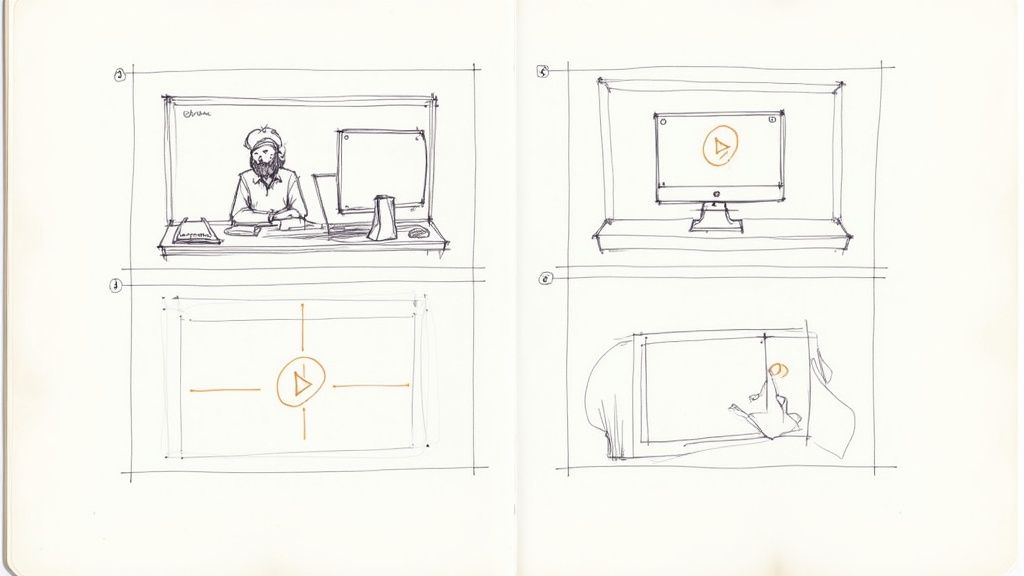
The secret to a great training video has almost nothing to do with fancy cameras or expensive microphones. The best content is always built on a solid foundation, planned out long before you even think about hitting the record button. This pre-production phase is where you make the critical decisions that dictate whether your video actually connects and educates.
Jumping straight into recording without a plan is a recipe for disaster. It’s like starting a road trip without a map—you might get somewhere, but it won't be efficient, and you'll almost certainly miss your real destination. A little strategy upfront saves you countless hours of headaches and re-shoots down the line.
Define Your Learning Objectives
First things first: get laser-focused on your goal. What is the one specific thing you want your viewer to know or be able to do after watching? Vague goals like "understand the new software" are useless. Get specific. Aim for something sharp and measurable, like "demonstrate how to create and send a customer invoice using the new software."
This single objective becomes your North Star. Every line in your script, every visual you choose, and every example you give must directly support it. If it doesn't help the learner achieve that outcome, cut it.
By zeroing in on a single, clear learning objective, you avoid the dreaded information overload. This keeps your training direct, effective, and respectful of your learner's time—which means they'll actually remember what you taught them.
Know Your Audience Inside and Out
Who are you actually making this for? A video for a group of brand-new hires is going to look and feel completely different from one meant for seasoned department heads. Truly understanding your audience is the key to creating content that resonates instead of bores or confuses them.
Before you write a single word, think about:
- Their Existing Knowledge: Are they total beginners, or are they experts just needing a quick update? This will dictate your terminology and how deep you need to go. You can skip the basic definitions for an advanced group.
- Their "Why": What’s their motivation for watching? Are they trying to fix a problem, get through compliance training, or learn a skill to get promoted? Frame your content as the solution to their specific need.
- Their Environment: Will they be watching on a tablet in a noisy warehouse or on a dual-monitor setup in a quiet office? This should influence your audio choices, how much on-screen text you use, and even the pacing of the video.
When you tailor your content, you're sending a clear message: you understand their world and you value their time. That simple act of empathy can be the difference between a video that gets ignored and one that gets results.
Choose the Right Format for the Job
Not all training content should be delivered the same way. The format you choose needs to match the message you're sending. Picking the right one makes complex ideas easier to absorb and, frankly, makes your life a lot easier during production.
Think about what you're trying to teach and pick a style that makes sense.
- Screencasts: These are your go-to for software tutorials or any process that happens on a computer screen. A clean screen recording with a clear voice-over is one of the fastest and most effective ways to show, not just tell.
- Presenter-Style: Sometimes called a "talking head" video, this format is all about building a human connection. It's perfect for company announcements, explaining a new policy, or for any message from leadership where that personal touch is non-negotiable.
- Animated Explainers: Got a complex, abstract idea or a workflow that's just impossible to film in real life? Animation is your best friend. Tools like Veo3 AI are fantastic for this, letting you spin up compelling visuals from simple text prompts.
Crafting Your Script with AI Assistance

Let's be honest, your script is everything. It’s the blueprint that determines whether your training video connects with your audience or has them zoning out within the first 30 seconds. A great video always starts with a great script, but that doesn't mean you need to be a professional screenwriter to pull it off.
This is where AI can step in as a surprisingly helpful creative partner. Think of it less as an author and more as a brilliant assistant. These tools are fantastic for getting you past that intimidating blank page, helping structure your ideas, and polishing your language until your message is crystal clear.
Starting with a Conversational Tone
The best training videos I've seen feel less like a stuffy lecture and more like a chat with a smart, helpful colleague. Ditch the corporate speak and the long, winding sentences. Your goal here is clarity and connection.
A simple trick I always use is to read my script out loud while I'm writing it. If a sentence feels clunky or awkward to say, you can bet it will sound even worse on camera. Keep your sentences tight and use straightforward language. This isn't about dumbing down the material; it's about making complex topics easy to absorb.
You can actually use an AI tool for this exact purpose. Try feeding it a dense, technical paragraph with a prompt like, "Rewrite this in a conversational tone for a beginner audience." The results can be a game-changer.
Your script should sound like one person talking to another. If it reads like a technical manual, you've already lost the battle for engagement. A conversational approach builds trust and makes the learning process feel natural.
Structuring Your Script for Retention
You need a solid structure to help people actually remember what they've learned. The old saying, "tell them what you're going to tell them, tell them, then tell them what you told them," is classic for a reason—it works.
Here’s a simple framework that I’ve found incredibly effective:
- The Hook: Kick things off with a compelling question, a surprising statistic, or a common problem. You need to grab their attention right away.
- The Core Content: Break your main topic into three to five key points. Give each point its own section in the script, and make sure you explain it clearly with good examples.
- The Summary: End by quickly recapping the most important takeaways. This reinforces the key lessons and wraps everything up nicely.
This structure creates a logical path for the learner, guiding them from introduction to understanding. For more intricate topics, it's worth seeing how a dedicated AI video generator from text can help you visualize these different sections, which can make the final video even more effective.
Breaking Down Complex Subjects
One of the toughest parts of making training content is simplifying a complex subject without losing the crucial details. This is another area where having an AI assistant is incredibly useful. You can give the tool a complex process and ask it to break it down into simple, step-by-step instructions.
For example, imagine you need to explain your company's sales process. You could prompt the AI with something like: "Create a script explaining our three-phase customer onboarding process for a new sales hire. Use simple language and include a real-world example for each phase."
The AI will give you a solid first draft to work from. This saves a ton of time on the initial heavy lifting of organizing the information, freeing you up to focus on what really matters: adding your personal expertise and the specific insights that make your training truly valuable.
Bringing Your Training Video to Life
With your plan and script locked in, it's time to roll up your sleeves and get into the fun part: production. This is where your ideas finally start to take shape, and trust me, you don’t need a Hollywood-sized budget to create something that looks and sounds fantastic. A simple, well-thought-out DIY setup will beat an expensive but poorly planned production any day of the week.
The cost conversation is always a big one, but many companies are getting smart about keeping their budgets in check. The main variables are usually the type of video, how many people are involved, and where you're filming. While some projects can get pricey, a surprising 40% of businesses aim to spend under £500. This is largely because more teams—around 50%, in fact—are now handling video production in-house to save money.
Setting Up For Success
The space where you record has a massive impact on the final product. Your goal is simple: clean audio and clear visuals. You can achieve this with just a few key elements.
-
Lighting is Everything: Forget expensive studio lights. Just find a room with a big window and face it while you record. Natural light is your best friend—it's flattering and, best of all, free. If natural light isn't an option, a simple ring light or even a desk lamp bounced off a white wall can work wonders. The main thing is to avoid harsh, distracting shadows on your face.
-
Stable and Eye-Level Camera: Whether you're using a fancy DSLR or just your smartphone, make sure it’s stable. A small tripod or even a stack of books will do the trick. The most important part is to position the lens right at eye level. This tiny adjustment makes a huge difference, creating a direct, personal connection with your audience. It feels like you're talking right to them.
-
Crystal Clear Audio: Bad audio is the fastest way to lose a viewer's attention. Your laptop’s built-in mic just won't cut it; it picks up way too much echo and background noise. A simple external USB microphone or even the mic on a decent pair of headphones will instantly improve your audio quality, making your voice sound crisp and professional.
This handy visual breaks down the essential setup into three straightforward steps.
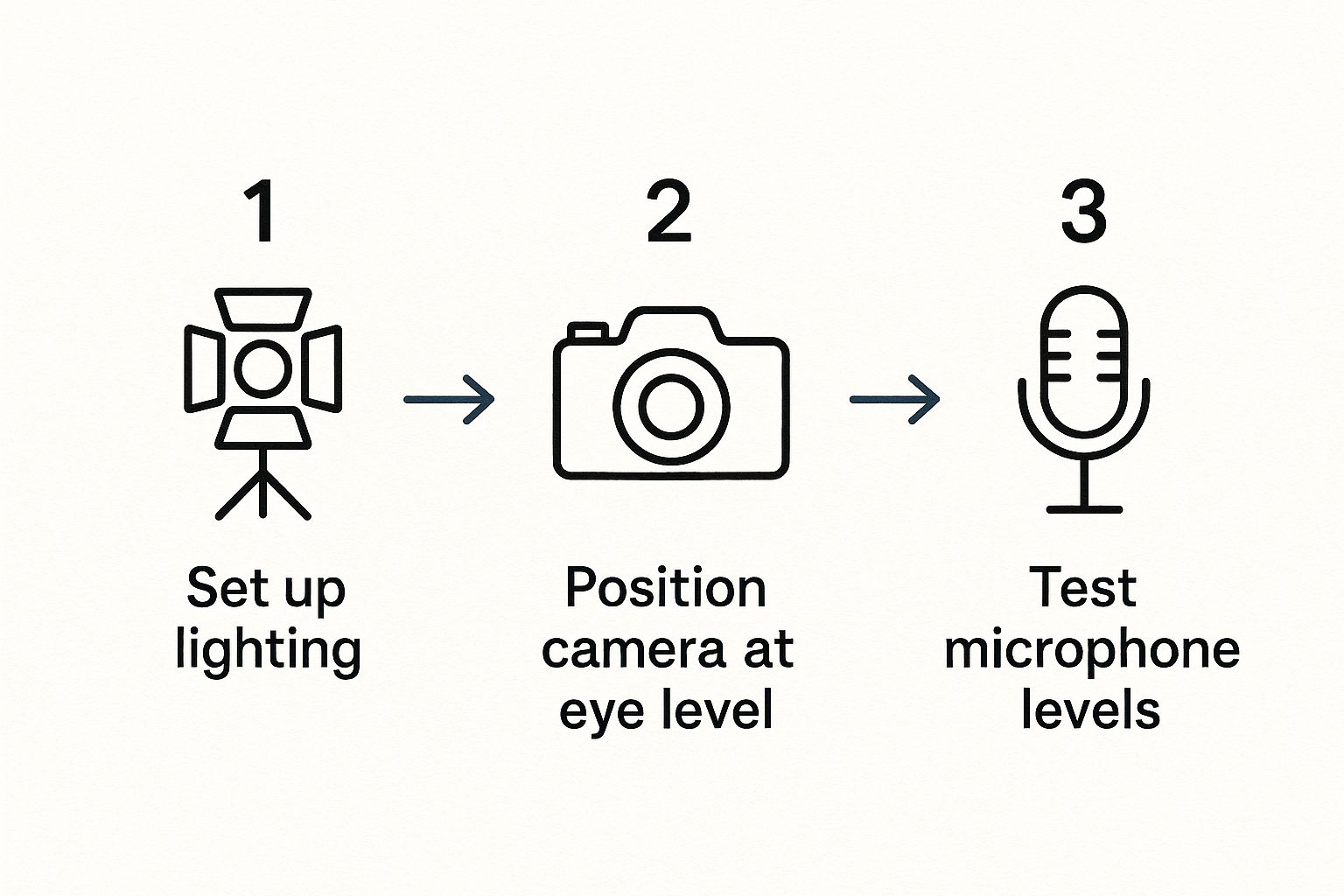
Nailing these three things—lighting, camera position, and audio—is the foundation for any training video that looks polished and keeps learners engaged.
Choosing the Right Video Format for Your Training
Picking the right video format is crucial because it needs to match what you're trying to teach. A software tutorial is completely different from a leadership message, so the format should reflect that. This table breaks down some common options to help you decide.
| Format Type | Best For | Key Advantage |
|---|---|---|
| Screencast | Software tutorials, process walkthroughs, application demos. | Shows the exact steps on-screen, leaving no room for confusion. |
| Presenter-Led | Conceptual explanations, welcome messages, leadership updates. | Builds a strong, personal connection with the audience. |
| Micro-video | Quick tips, single-concept explainers, social media teasers. | Highly digestible and perfect for mobile learning and short attention spans. |
| Animated Explainer | Complex or abstract topics, data visualization, brand storytelling. | Simplifies complicated ideas and makes them visually engaging. |
Ultimately, the format you choose sets the tone for the entire learning experience, so think carefully about what will serve your content and your audience best.
Finding Your On-Camera Groove
When it’s time to hit record, your delivery is just as important as your technical setup.
If you’re doing a screencast for a software walkthrough, your main job is to capture a clean screen recording with a clear, steady voice-over. The visuals are doing most of the heavy lifting.
For a presenter-style video where you're speaking to the camera, it’s all about building that personal connection. This format is brilliant for company announcements or explaining bigger concepts. Remember to bring good energy! Speak a little slower than you normally would in conversation and use natural hand gestures to add emphasis.
Your confidence and clarity are what sell the content. Run through your script a few times so you're comfortable, but don't try to memorize it word-for-word. You want to sound like a knowledgeable expert having a natural conversation, not like you're reading a teleprompter.
Once you have your raw footage, remember that the magic continues in the editing room. This is your chance to add graphics, titles, and other visual aids to elevate the final product. To give your videos an extra layer of polish, you can explore some of the powerful video effects from Veo3 AI and see how they can make your content even more dynamic.
Editing and Sharing for Maximum Impact

Getting your footage in the can feels like a huge win, but the real work—and the real magic—begins in post-production. The editing suite is where you'll shape raw clips into a coherent, professional training video that actually gets the job done. It’s your chance to sharpen the story, clarify complex points, and make sure your message sticks.
Think of editing as the final polish on your communication. Tiny tweaks can make a world of difference. Trimming a long, awkward pause or adding a quick text overlay to define a key term can dramatically improve the viewer's experience. You’re not aiming for a blockbuster film; you’re aiming for a seamless flow that keeps learners locked in on the content.
A Smarter Editing Workflow
Jumping into your editing software without a plan is a recipe for frustration. A little structure goes a long way and saves a ton of time.
First things first, gather all your best takes and lay them out on the timeline in the right order. This is your "rough cut." Don't get bogged down in perfecting transitions or effects at this stage. The goal is simply to build the skeleton of your video.
With the basic structure in place, turn your attention to the audio. Clean, clear sound is absolutely non-negotiable. If your audience has to strain to hear you, you've already lost them. Use your software’s tools to reduce background noise and level out the volume so the narration is front and center. If you're struggling with mismatched sound, learning how to properly sync audio with video can fix some of the most common post-production headaches.
Your north star in the editing room should be clarity over complexity. A simple, well-paced video with crisp audio and helpful on-screen text will always be more effective than one cluttered with flashy effects that distract from the message.
Once the audio is solid, it's time to add the visual elements that will support the learning.
- Text Overlays: Perfect for highlighting key terms, posing questions, or summarizing steps on screen.
- Simple Graphics: A well-placed arrow or a highlighted box can guide the viewer's eye exactly where it needs to go in a software tutorial.
- Background Music: A subtle, quiet instrumental track can add a layer of professionalism, just make sure it’s quiet enough that it never competes with your voice.
Getting Your Video to the Right People
Making a fantastic training video is only half the job. You also have to make sure it actually reaches your team and is easy for everyone to use.
Think carefully about where this video will live. Will it be uploaded to your company’s Learning Management System (LMS)? Embedded in a Confluence or SharePoint page? Or shared via a private YouTube or Vimeo channel? The right answer is whichever platform makes it dead simple for your employees to find and access it.
Finally, build accessibility into your process from the beginning. Adding accurate closed captions isn't just for learners with hearing impairments. It’s a huge help for people watching in a noisy office or for non-native English speakers. Providing a full transcript is another great touch.
An inclusive approach ensures everyone gets the full benefit of your hard work. This is more crucial than ever, as by 2025, an estimated 89% of businesses will be using video for training. You can dig into more stats on the rise of video in business strategies.
Common Questions About Training Video Creation
Jumping into video production can feel like a huge undertaking, so it's completely normal to have a few questions. Let's clear up some of the most common things people wonder about when they first start making training videos.
A lot of folks get stuck on the idea that they need a professional studio and a ton of expensive equipment. The truth is, that's just not necessary anymore. Your smartphone can probably shoot fantastic video, and adding a simple external microphone for a few bucks will make your audio sound a hundred times better. The goal is clear communication, not a Hollywood blockbuster.
Then there's the question of how long a video should be. Is shorter always the way to go? Not exactly.
The right length for a training video isn't about the clock; it's about the content. You want to cover one single learning objective completely. If that takes three minutes, perfect. If it's closer to twelve, that's fine too, as long as every minute is packed with value.
Trying to cram a complex topic into a series of disconnected, super-short videos often just creates more confusion. It’s better to make one slightly longer, well-organized video that gets the job done right.
What Is the Best Format for My Video?
This one comes up all the time. The answer really boils down to what you're trying to teach. There isn’t a single “best” format, just the right one for your message and your audience. Picking the right format makes it so much easier for people to actually learn what you're showing them.
Think about what you're trying to accomplish:
- Showing software steps? A screencast is your best friend. It gives a direct, over-the-shoulder view of exactly what to click and where to go.
- Explaining company policy? A presenter-style video, with a leader speaking directly to the team, can feel more personal and authoritative.
- Breaking down a complex process? An animated explainer video is perfect for turning abstract ideas or tricky workflows into visuals that just make sense.
Deciding on the format upfront is a huge time-saver. It makes sure your teaching method actually fits what you’re teaching. If you're looking to dig even deeper, this comprehensive guide to training video creation is a fantastic resource. At the end of the day, a great training video is simply one that gets its point across clearly, no matter what it looks like.
Ready to bring your training concepts to life without the complexity? Veo3 AI transforms your text prompts into polished, professional videos in minutes. Skip the steep learning curve and start creating engaging training content today at https://veo3ai.io.