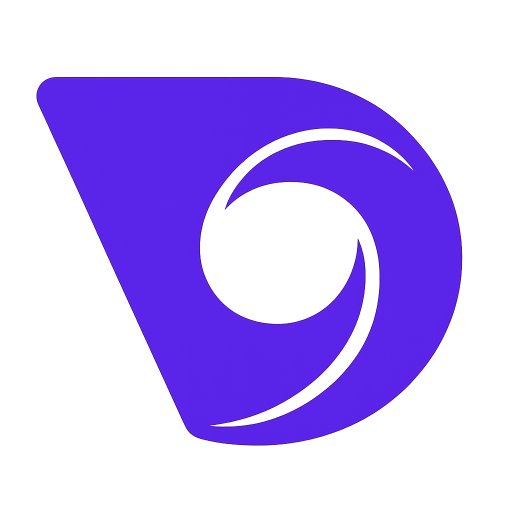- Блог
- Синхронизация аудио с видео: практическое руководство
Синхронизация аудио с видео: практическое руководство
Когда вы в последний раз сталкивались с ситуацией, когда звук в видео не совпадает с изображением? Это верный способ выбить зрителя из момента. Правильная синхронизация аудио с видео — это тот самый критический, финальный штрих, который отличает профессиональный контент от любительских попыток. Важно, чтобы диалоги идеально совпадали с движениями губ, а каждый звуковой эффект звучал точно в нужный момент.
Почему правильная синхронизация аудио так важна

Будем честны: ничто не кричит "непрофессионально" громче, чем несинхронизированный звук. Малейшая, почти незаметная задержка между тем, что вы видите и слышите, может сделать иначе блестящее произведение дешевым и отвлекающим. Это разрушает иллюзию, которую вы пытаетесь создать, и говорит вашей аудитории, что вы упустили важную деталь.
Подумайте о дистанционном интервью для подкаста. Если звук одного из участников даже на долю секунды отстает от видеопотока, вся беседа кажется неестественной. Это становится неловким для просмотра и трудным для восприятия, создавая барьер между вашей аудиторией и вашим посланием. Это не просто технический сбой; это активно подрывает вашу способность установить связь.
Творческое влияние технического сбоя
Это настолько распространенная проблема, что в индустрии есть специальный термин: ошибка синхронизации губ. Этот показатель измеряет временную разницу между аудио- и видеотреками. Хотя цифровые видеофайлы имеют временные метки, чтобы все оставалось синхронизированным, проблемы все равно могут возникнуть. Проблемы, такие как сетевые задержки или задержки обработки, особенно во время прямых трансляций, могут легко все испортить. Если вы хотите узнать больше о технической стороне синхронизации аудио и видео, вы можете углубиться в техническую сторону синхронизации аудио и видео.
В конечном итоге, идеальная синхронизация является основой хорошего повествования. Она создает доверие и удерживает вашу аудиторию вовлеченной.
Безупречная синхронизация — это невидимый фундамент отличного видео. Когда все сделано правильно, никто этого не замечает. Когда сделано неправильно, это единственное, что они замечают.
Когда вы добиваетесь идеальной синхронизации аудио, вы проявляете уважение к времени и вниманию вашего зрителя. Освоение этого навыка — это то, что поднимает простую запись на уровень действительно профессионального контента.
Подготовка файлов для синхронизации с помощью ИИ

Прежде чем приступить к синхронизации аудио с видео, небольшая подготовка может сделать большую разницу. Приведение файлов в порядок — это секрет для чистой, одноразовой синхронизации в таких инструментах, как Veo3 AI. Поверьте, это лучше, чем вручную выравнивать звуковые волны.
Думайте о вашем аудио с камеры как о направляющем треке. Даже если качество ужасное и вы не собираетесь его использовать, это референсное аудио — то, что делает магию ИИ возможной. Оно дает программному обеспечению четкий план для идеального выравнивания вашей чистой, внешней аудиозаписи. Без этого референса ИИ просто угадывает.
Организация для эффективности
Беспорядочная папка проекта — это просто приглашение к головной боли. Прежде чем я даже подумаю о импорте, я настраиваю простую, четкую структуру папок для каждого проекта. Это привычка, которая окупается.
Вот базовая система, которую я использую:
- Имя проекта/
- 01_Video/ (Здесь хранятся все мои видеоклипы с камеры)
- 02_Audio/ (Для всех отдельных, высококачественных записей)
- 03_Exports/ (Держит финальные рендеры в порядке)
Такая организация позволяет находить нужное за секунды. Когда вы имеете дело с множеством дублей, последовательное именование файлов не менее важно. Простой формат, такой как [Сцена]-[Дубль]-[Угол] (например, Интервью-01-Широкий), устраняет любые догадки и помогает ИИ обрабатывать все более гладко.
Потратить несколько минут на организацию ваших файлов — это не просто вопрос аккуратности, это создание прочной основы для вашего редактирования. Это начальное усилие может сэкономить вам часы на исправление неудачной синхронизации в будущем.
Совместимые форматы файлов
Хотя Veo3 AI обрабатывает множество различных форматов, придерживаться стандартов — это самый безопасный вариант для совместимости. Для видео вы не ошибетесь, выбрав файлы MP4 или MOV. Они универсально принимаются и просто работают.
Когда дело доходит до ваших отдельных аудиодорожек, вы хотите получить наилучшее качество.
Я всегда рекомендую использовать файлы WAV. Они не сжаты, что означает, что они содержат гораздо больше аудиоинформации, чем сжатый формат, такой как MP3. Это дает ИИ гораздо более богатую форму волны для анализа, что приводит к гораздо более точной синхронизации, особенно на длинных клипах, где дрейф аудио может стать реальной проблемой.
Конечно, хорошая синхронизация начинается с хороших привычек записи. Всегда стоит освежить в памяти как правильно записывать видео. Как только ваши файлы организованы и в правильном формате, вы готовы позволить ИИ взять на себя управление.
Начало вашего первого проекта синхронизации с ИИ
Хорошо, давайте перейдем к практическому примеру. Допустим, вы только что закончили съемку интервью. У вас есть красивый материал с вашей DSLR, но звук с камеры... ну, это звук с камеры. К счастью, вы также записали чистый, профессиональный диалог с помощью отдельного петличного микрофона. Теперь давайте объединим их с помощью Veo3 AI.
Ваш первый шаг — загрузить оба файла на платформу Veo3 AI. Просто перетащите ваш видеофайл и внешний аудиотрек с лавальера прямо в ваш проект. Интерфейс простой, но важно, чтобы оба ресурса были загружены, прежде чем вы скажете ИИ приступить к работе.
Передача управления ИИ
С обоими файлами в вашем проекте, выберите видеоклип и соответствующий аудиотрек. Здесь происходит магия. Veo3 AI начинает анализировать формы волн как шумного звука с камеры, так и вашего чистого трека с лавальера, в поисках совпадающих паттернов.
Это не просто поиск одного хлопка или громкого звука. ИИ картирует весь аудиопейзаж обоих файлов, чтобы найти идеальное совпадение. Это огромная экономия времени, особенно если вы забыли использовать хлопушку на съемочной площадке (с нами это случалось).
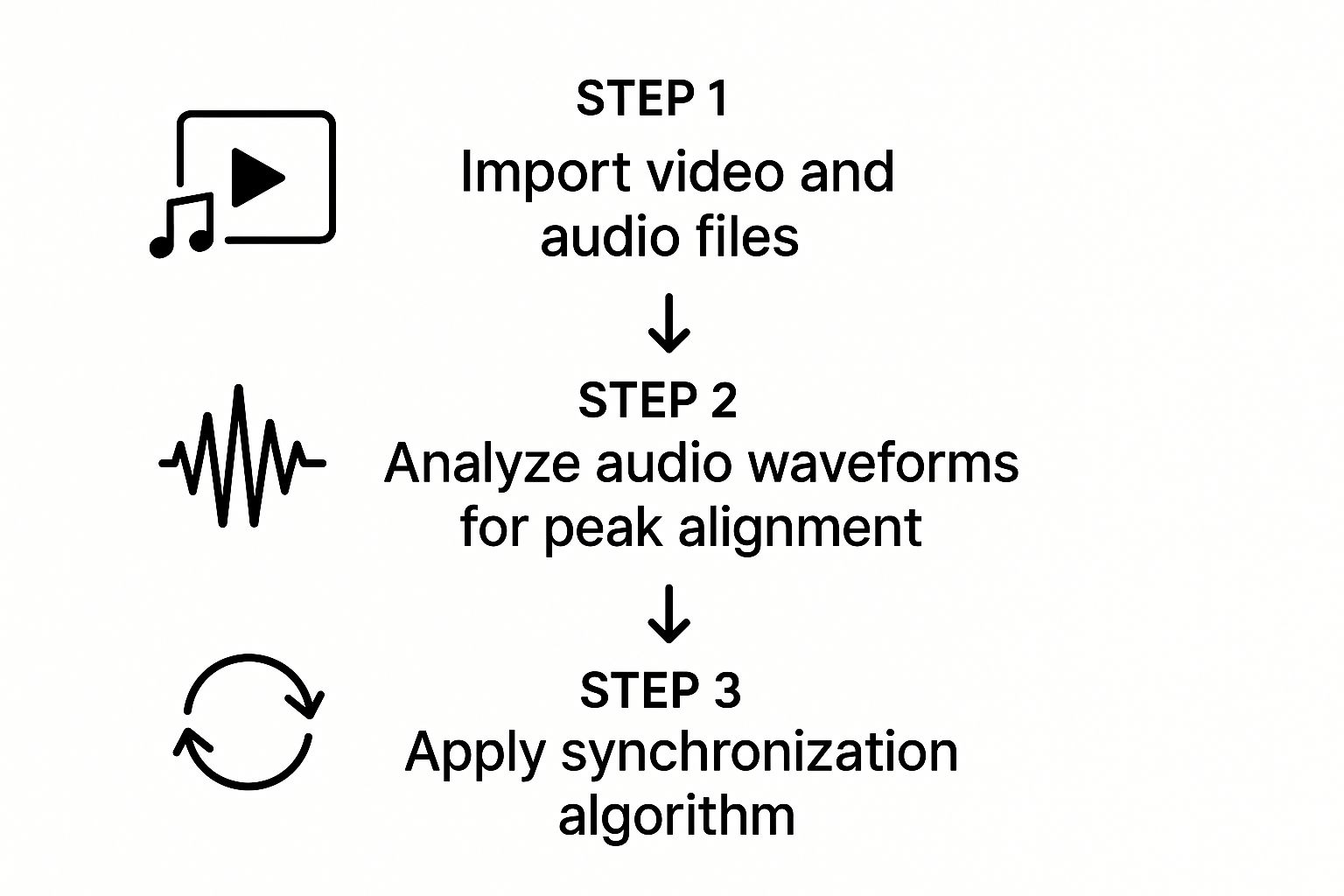
Как видите, процесс невероятно прост. Он автоматизирует то, что раньше было утомительной, ручной задачей, обеспечивая точную синхронизацию всего за несколько секунд.
Прежде чем мы перейдем к процессу проверки, полезно увидеть, насколько более эффективен этот метод по сравнению с устаревшим скраббингом на временной шкале.
Основные различия между ручной и ИИ-синхронизацией
| Функция | Ручная синхронизация (например, временная шкала) | ИИ-синхронизация (например, Veo3 AI) |
|---|---|---|
| Скорость | Медленно; может занять несколько минут на клип | Быстро; обычно несколько секунд |
| Точность | Подвержена человеческим ошибкам, особенно на длинных клипах | Высокая точность, анализирует всю форму волны |
| Рабочий процесс | Требует увеличения, скраббинга и точной настройки | Простой процесс выбора и клика |
| Инструменты | Нужна хлопушка или ручной аудиосигнал | Не требуется специальных инструментов на съемочной площадке |
| Уровень навыков | Требует терпения и хорошего слуха | Дружественный для новичков и интуитивно понятный |
Это быстрое сравнение действительно подчеркивает скачок в эффективности. Вы меняете утомительную работу на несколько простых кликов, освобождая время для сосредоточения на творческой стороне вашего редактирования.
Процесс проверки профессионала
ИИ завершит свою работу за считанные моменты, представив вам идеально синхронизированный клип. Но ваша работа еще не закончена. Всегда, всегда проверяйте синхронизацию. Никогда не предполагайте, что она идеальна, и не нажимайте экспорт.
Начните с простого воспроизведения клипа и наблюдения за говорящим. Совпадают ли движения губ с диалогом идеально? Увеличьте масштаб на временной шкале, чтобы рассмотреть поближе. Если вы хотите углубиться в редактирование с использованием ИИ, наш гид о том, как создавать видео с ИИ, станет отличным следующим шагом.
Вот краткий контрольный список, который я использую для каждой задачи по синхронизации:
- Проверка начала: Совпадает ли самое первое слово диалога идеально?
- Проверка середины: Перейдите к середине клипа и проверьте снова. Это важно для обнаружения дрейфа синхронизации.
- Прослушивание взрывных звуков: Твердые согласные звуки, такие как "P" и "B", явно указывают на то, что синхронизация сбита даже на кадр или два.
Ошибка новичка — проверять только первые пару секунд. Я видел длинные клипы, где аудио постепенно выходит из синхронизации со временем. Тщательная проверка от начала до конца обязательна для профессиональных результатов.
Когда вы уверены, что синхронизация безупречна, вы можете, наконец, отключить звук или удалить оригинальную аудиодорожку с камеры. Теперь у вас есть четкое изображение и еще более четкий звук, готовые для следующего этапа редактирования.
Синхронизация многокамерных установок как профессионал

Съемка с более чем одной камерой дает вам столько творческой свободы, но также усложняет задачу, когда приходит время синхронизировать аудио с видео. Подумайте о съемке живого концерта или интервью с трех разных ракурсов. Вам нужно, чтобы все эти клипы идеально совпадали с одной высококачественной аудиодорожкой.
Это именно тот вид утомительной работы, для которой был создан ИИ. Veo3 AI может взять несколько видеоклипов и привязать их к одной основной аудиодорожке за долю времени, которое потребовалось бы для ручной работы. Даже если ваш черновой звук с камеры ужасен — например, заглушен громкой толпой — ИИ обычно достаточно умен, чтобы найти точки синхронизации.
Решение сложных сценариев синхронизации
Реальные съемки не всегда идеальны. Вы можете получить кадры с разных камер, которые случайно были настроены на разные частоты кадров — одна снимает на 24fps, а другая на 30fps. Такое несоответствие — классический рецепт для дрейфа синхронизации.
Дрейф синхронизации — это та раздражающая проблема, когда ваше аудио и видео сначала идеально совпадают, но медленно расходятся по длине клипа. Veo3 AI помогает предотвратить это, анализируя весь файл, а не только несколько секунд в начале, чтобы поддерживать плотную синхронизацию.
Вот несколько советов, которые я усвоил для работы со сложными задачами синхронизации:
- Стандартизация настроек: Прежде чем даже думать о нажатии кнопки записи, убедитесь, что каждая камера настроена на точно такую же частоту кадров и разрешение. Этот один шаг избавит вас от множества проблем позже.
- Используйте хлопушку: Это может показаться старомодным, но хлопушка все еще ваш лучший друг. Этот резкий, четкий аудиовизуальный всплеск дает ИИ неоспоримую точку отсчета для идеального выравнивания всего.
- Запись фрагментами: Если вы записываете долгое мероприятие, например конференцию, попробуйте останавливать и перезапускать камеры каждые 20-30 минут. Это разбивает запись на более мелкие, более управляемые файлы и значительно снижает вероятность того, что дрейф синхронизации испортит дубль.
Синхронизация аудио была фундаментальной проблемой с момента появления "говорящих фильмов". Ранняя система Vitaphone записывала звук на диски, которые могли содержать только около пяти минут аудио, что заставляло кинематографистов адаптировать весь процесс. Это отличное напоминание о том, как далеко продвинулась технология.
Сегодня то, что раньше требовало огромных усилий, теперь практически автоматизировано. Мы перешли от ручной синхронизации звука к использованию ИИ для создания визуальных эффектов из одного изображения. Если вам это интересно, мы разбираем лучшие инструменты AI video generator from image в другом руководстве. С этими передовыми функциями вы можете уверенно справляться со съемками с нескольких камер и получать безупречную синхронизацию каждый раз.
Решение распространенных проблем с синхронизацией звука
<iframe width="100%" style="aspect-ratio: 16 / 9;" src="https://www.youtube.com/embed/pxkRWb3NJS0" frameborder="0" allow="autoplay; encrypted-media" allowfullscreen></iframe>
Даже с таким умным инструментом, как Veo3 AI, вы иногда столкнетесь с клипом, который просто не синхронизируется идеально. Иногда ИИ не может найти совпадение, или вы можете заметить, что звук медленно выходит из синхронизации на протяжении длительного дубля. Не волнуйтесь, это случается со всеми. Исправление обычно проще, чем вы думаете.
Большинство проблем с синхронизацией сводятся к несоответствию настроек проекта. Прежде чем вы начнете рвать на себе волосы, проведите быструю диагностику.
Посмотрите на частоту кадров вашего видео (например, 24fps или 30fps) и частоту дискретизации вашего звука (обычно 48kHz). Совпадают ли они во всех ваших файлах и в настройках вашего проекта? Это несоответствие — причина номер один, по которой звук со временем дрейфует, особенно в более длинных клипах.
Когда простого исправления недостаточно
Хорошо, вы проверили свои частоты, и все выглядит хорошо, но звук все еще не совпадает. Теперь нам нужно взглянуть на сами файлы. Немного поврежденный видео- или аудиофайл может сбить ИИ с толку, даже если он воспроизводится, казалось бы, нормально.
Простой способ исправить это — повторно экспортировать файл из его оригинального источника. Если это невозможно, пропуск его через медиаконвертер для создания новой версии часто устраняет любые скрытые ошибки.
Для тех редких, упрямых клипов, которые все еще не хотят работать, пришло время для ручного вмешательства. Найдите резкую, четкую точку синхронизации как в видео, так и в аудио — хлопок в ладоши, хлопок дверью, что угодно с отчетливым пиком. Ручное выравнивание этой единственной точки часто приводит к тому, что остальная часть клипа встает на место.
Когда вы устраняете проблемы с синхронизацией, думайте как детектив. Начните с самого вероятного подозреваемого — несоответствия частот — прежде чем углубляться в более сложные теории. Этот простой процесс исключения решит 90% ваших проблем с синхронизацией без потери времени.
Этот пошаговый подход не нов; он основан на десятилетиях решения производственных проблем. Цифровое аудио и видео прошли долгий путь с 1970-х годов, когда инженеры впервые выяснили, как соединить звук и изображение. Если вам интересно, как мы пришли к этому, вы можете изучить историю звукозаписи на artloftmedia.com.
Есть вопросы о синхронизации звука? У нас есть ответы
Давайте рассмотрим некоторые из вопросов, которые я часто слышу от создателей, пытающихся идеально выровнять свой звук и видео. Это те сложные моменты, где люди часто застревают, так что давайте их проясним.
Классическая проблема — когда ваша камера вообще не записывает пригодный для использования звук. Что делать для точки отсчета? Вернитесь к старым методам. Хлопушка — профессиональный стандарт не просто так, но, честно говоря, один резкий хлопок в ладоши перед камерой работает не хуже. Это дает вам четкий пик как на временной шкале видео, так и на звуковой волне — идеальная, безошибочная точка для ручного выравнивания позже. Это просто спасение.
Насколько хорош ИИ в этом?
Люди часто скептически относятся к тому, чтобы доверить ИИ что-то столь критичное, как синхронизация. Я понимаю. Но с инструментом, таким как Veo3 AI, мы говорим о точности на уровне подкадра. Это означает, что ИИ может выровнять дорожки более точно, чем вы могли бы надеяться, просто глядя и слушая. Он не просто ищет один пик; он анализирует всю форму волны, чтобы найти абсолютно лучшее совпадение, фиксируя ваш аудио от первого кадра до последнего.
Быстрая, но важная заметка: Синхронизация высококачественного аудио не ухудшит качество вашего видео. Процесс просто выравнивает или заменяет аудиодорожку. Визуальное качество вашего видео остается полностью нетронутым. Вы просто заменяете звук, а не перекомпрессируете изображение.
Эта необходимость в точной синхронизации актуальна не только для видео. Она абсолютно необходима в музыкальном производстве, где такие функции, как MIDI синхронизация и расширенный контроль зациклевания, являются решающими для поддержания идеального времени между несколькими инструментами и петлями. Тот же основной принцип точного выравнивания действует, независимо от того, синхронизируете ли вы диалог с видео или создаете сложный трек с помощью чего-то вроде программного обеспечения для анимации на основе ИИ.
Готовы создавать потрясающие видео без усилий? С Veo3 AI вы можете преобразовать свои идеи в видео профессионального качества за считанные минуты. Попробуйте бесплатно сегодня на https://veo3ai.io.