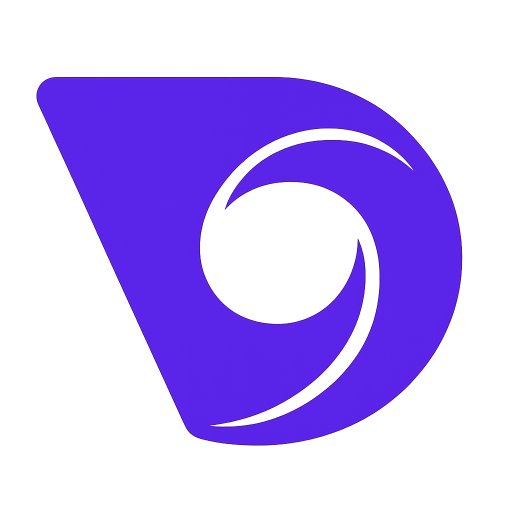- Blog
- How to Make AI Videos for Free in Minutes
How to Make AI Videos for Free in Minutes
Learning to make AI videos for free is actually pretty straightforward. It boils down to picking a tool, writing a solid prompt, and letting the AI do its thing. The real magic, though, is in writing prompts that turn a basic idea into something genuinely cool and engaging, all without opening your wallet.
Why Everyone Is Talking About Free AI Video
Not long ago, making a decent video meant shelling out for expensive software, hiring people with technical skills, or just having a huge budget. Those days are over. Free AI video generators have completely changed the game, letting anyone from a small business owner to a solo creator produce amazing content for free.
This isn't just a fun new toy; it's a real shift in how we create. You can whip up a slick social media clip in minutes or put together a full explainer video without ever picking up a camera. For businesses, this is a huge win—it means creating content faster and cheaper. If you're looking for ideas, our guide on how to make promotional videos is a great place to start.
The Rapid Growth of AI Video
The hunger for easy-to-use video tools is fueling some serious market growth. The AI video generator market was already valued at $415 million in 2022, and it's expected to jump to nearly $2.17 billion by 2032. That's a compound annual growth rate of about 18.5%—a clear sign that this technology is in high demand across marketing, education, and entertainment. You can read more about the forces driving AI video generation on glance.com.
This explosive growth tells one simple story: AI video is no longer just for the tech-savvy.
Key Takeaway: Free AI video tools are breaking down the old barriers of cost and complexity. They give anyone the power to turn ideas into motion, which is becoming an essential skill for anyone creating content today.
The benefits are immediate and obvious:
- Speed: Go from a simple idea to a finished video in a fraction of the usual time.
- Cost-Effectiveness: Forget about pricey software subscriptions and production crews.
- Accessibility: You no longer need a specialized degree or training to make great videos.
Finding the Right Free AI Video Generator
With so many new AI tools popping up, the first real step in making a video for free is simply picking the right platform. It's easy to get lost in all the options, but honestly, the best choice usually boils down to what you're actually trying to create. Forget the flashy marketing—focus on the practical details that will make or break your final video.
The most important things to look at are often buried in the fine print of the free plans. For example, you’ll find that many generators put a tight cap on video length, sometimes limiting free clips to just a few seconds. That’s totally fine if you're making a quick social media GIF, but it's a non-starter for telling a longer story. Watermarks are another big one. Most free tools will stamp their logo on your output, which might not fly for professional or branded work.
This quick visual guide can help you think through the selection process.
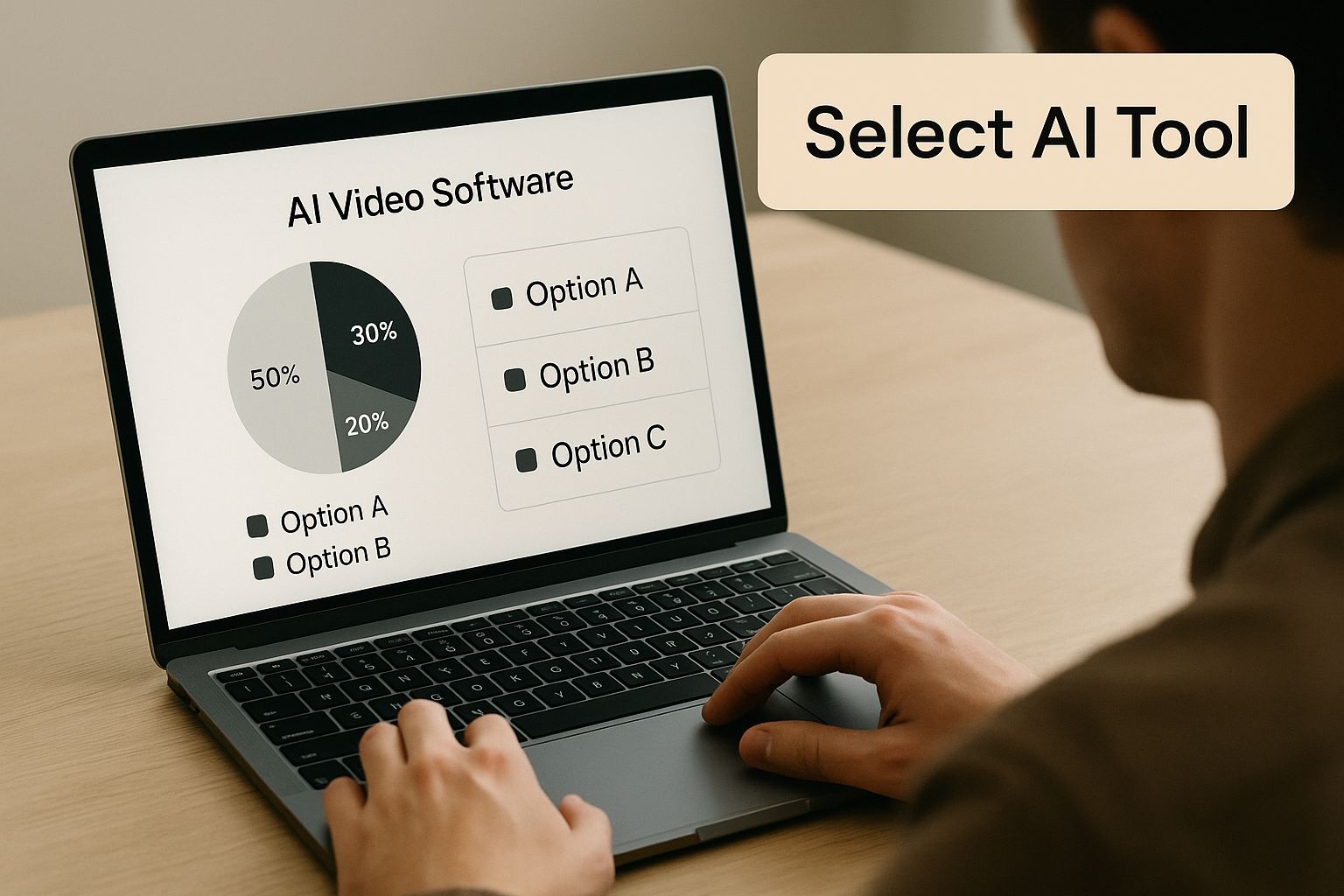
As you can see, it’s all about balancing the cool features against the very real limitations you'll find on most free platforms.
Evaluating Key Tool Differences
To start narrowing things down, figure out your main goal. Are you making animated explainer videos, realistic product demos, or something more abstract and artistic? Some tools are built for specific styles, and their free versions will reflect that strength. A generator that’s amazing at photorealistic scenes might produce clunky cartoon animations, and the reverse is just as true.
Pro Tip: My advice is to look for a tool with a solid "freemium" model. These platforms usually give you enough runway on their free tier to genuinely test what they can do before you even think about paying for a bigger project.
While you're hunting for the perfect AI video tool, it's also smart to check out broader lists of essential UGC creator tools that can help with other parts of the video production process.
To give you a clearer picture, I've put together a table comparing the main types of free AI video generators you'll encounter.
Comparing Top Free AI Video Generator Features
Choosing the right tool can feel overwhelming, so this side-by-side comparison breaks down the most common types of free AI video platforms. Use it to match a tool’s strengths and weaknesses to your specific creative goals.
| Tool | Free Plan Highlights | Key Limitations | Best For |
|---|---|---|---|
| Pika | Strong cinematic styles and camera controls. Offers 30 free credits at signup. | Videos are watermarked. Clip length is limited to a few seconds. | High-impact, artistic, or cinematic shots for social media. |
| Runway | Full suite of AI tools beyond video gen. 125 free credits. | Lower resolution on the free tier. Credits can be used up quickly. | Creators who need a versatile toolkit for various AI media tasks. |
| Stable Video Diffusion | Open-source, no watermarks, total control over output. | Requires a powerful local computer and technical know-how to run. | Developers and tech-savvy artists who want ultimate creative freedom. |
| Canva | Integrated directly into a familiar design workflow. Simple to use. | Very basic AI generation; less sophisticated than dedicated tools. | Marketers and designers who need to quickly add simple AI clips to existing projects. |
Ultimately, the "best" free tool is the one that lets you create what you envision without hitting a restrictive wall. Don't be afraid to sign up for a few different services and run the same prompt through each to see which one delivers the results you like most.
How to Write Prompts for Better AI Videos
<iframe width="100%" style="aspect-ratio: 16 / 9;" src="https://www.youtube.com/embed/-3uO0Qqfklo" frameborder="0" allow="autoplay; encrypted-media" allowfullscreen></iframe>
The real secret to making great AI videos isn't the tool itself—it’s the quality of your prompt. A weak, one-line command is going to spit out a generic, forgettable clip. But a detailed, descriptive prompt? That's your director's brief, guiding the AI to create something genuinely compelling. You have to start thinking like a screenwriter, not just a user.
Your goal is to paint a vivid picture with words. Instead of just saying "a person walking," you need to add layers of detail. That’s how you transform a basic concept into a scene with real emotion and context.
Moving Beyond Basic Commands
Getting specific is the single most important change you can make. The more information you feed the AI, the more accurately it can render your vision. I always start by breaking my idea down into its core components: the subject, the action, the setting, and the mood.
Let’s watch how a simple prompt evolves:
- The Vague Idea:
a car driving on a road - Adding Detail:
a vintage red convertible driving on a winding coastal road - Adding Mood & Style:
a vintage red convertible driving on a winding coastal road at sunset, cinematic, golden hour glow, warm colors
See the difference? Each addition gives the AI more concrete instructions. The result is a video that feels intentional and far more professional. Learning how to make AI videos for free that actually look good is all about mastering this kind of detail.
A well-crafted prompt bridges the gap between your imagination and the AI's output. Specificity is your most powerful tool; it tells the AI not just what to create, but how to create it.
This process really just involves thinking like a filmmaker and pointing out the little details you might otherwise take for granted.
Essential Prompting Elements to Include
If you want to create truly dynamic videos, you have to start including instructions for the camera and lighting. These are the elements that separate a flat, static image from a scene that feels alive and professional. You don't need to be a film student—just use descriptive language.
Here are a few key elements I always try to mix into my prompts for more professional results:
- Camera Shots: Tell the AI the perspective you want. Are you looking for
drone footage soaring above a forestor anintimate close-up shot of a character's face? Other powerful terms that work well arewide-angle shot,tracking shot, andhandheld camera effect. - Lighting and Mood: Describe the light and the atmosphere. Using phrases like
moody and atmospheric,soft morning light,neon-lit cityscape at night, ordramatic backlightingcan completely transform the feel of your scene. - Character and Action: Get precise about who is in the scene and what they are doing. Don't just say
a man reading.Instead, try something likean elderly man with glasses reading a leather-bound book by a crackling fireplace.
Let’s apply this to that "person walking" idea from earlier. It’s a pretty flat prompt. But a descriptive one like a silhouette of a lone traveler walking on a foggy cobblestone street at dusk, moody and atmospheric, slow-motion provides a rich, detailed blueprint that the AI can actually bring to life. This is the difference between generating a random clip and directing a purposeful scene.
A Step-by-Step Guide to Your First AI Video
Alright, let's roll up our sleeves and actually create something. It's one thing to talk about how this technology works, but it’s another to see your own idea come to life. I’ll walk you through the entire process on the Veo3 AI platform, from typing your first prompt to downloading the final clip.
Once you’ve signed up for a free account, you'll find yourself on the main dashboard. Think of this as your creative canvas. The layout is clean and simple, putting the prompt bar right where you need it.
This is the main screen where all the magic happens.
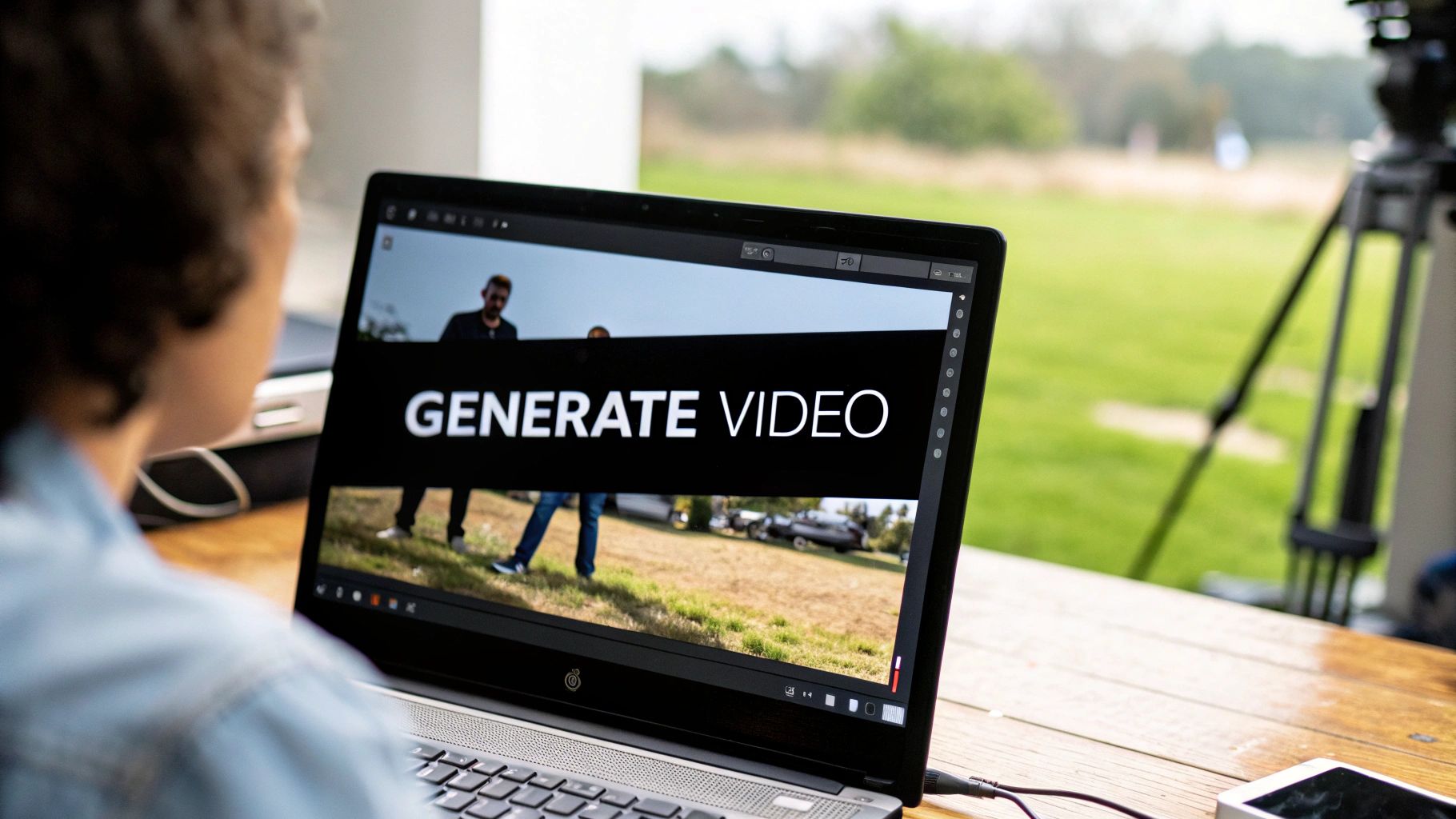
As you can see, the prompt is the star of the show, but you’ve got easy access to style and setting options to nudge the AI in the right direction before you even hit "generate."
From Prompt to First Draft
Let's work through a real-world scenario. Say you're launching a new coffee blend and need a quick, eye-catching video for your social media feed.
A weak prompt like "a cup of coffee" won't get you very far. We need to give the AI more to work with. Let's try something much more descriptive:
Cinematic close-up shot of steam rising from a freshly brewed cup of coffee, sitting on a rustic wooden table, soft morning light filtering through a window.
This prompt paints a clear picture for the AI, defining the shot type, subject, environment, and even the lighting. With the prompt locked in, you can play with the style filters. These are essentially presets that can dramatically shift the mood. For our coffee scene, a "Cinematic" or "Photorealistic" style would be perfect for that premium, professional feel.
Once you’ve chosen a style, hit the generate button. Veo3 AI is impressively fast; you should have your clip ready in under 60 seconds.
My Go-To Trick: Never settle for the first result. I always click "Generate" a few times with the exact same prompt. The AI will give you slightly different interpretations each time, and this process of creating variations is the single best way to find a shot that truly nails your vision.
Selecting and Saving Your Clip
Now you’ll have a few different video clips to choose from. Take a moment to preview each one right there in the dashboard. One version might have captured the steam beautifully, but another might have better lighting on the wooden table. It’s all about picking the one that resonates most.
If you’re looking for more ways to experiment, we have a guide that covers other advanced methods to create AI videos.
Here's your final checklist:
- Compare the variations: Play each clip and see what you like and dislike.
- Pick the winner: Settle on the video that best matches your initial concept.
- Hit download: A single click saves the MP4 file straight to your computer.
And just like that, you’ve done it. You went from a simple text prompt to a finished, high-quality video clip in just a few minutes. No complex software, no steep learning curve—just a great-looking video ready for your project.
Putting the Final Polish on Your AI Video
So, you've generated your AI video clip. That's a huge step, but we're not quite at the finish line. The real magic happens in the edit, where you transform that raw AI output into a polished, compelling story. This is where your creative vision truly comes to life.

You don't need expensive software for this. Fantastic free online editors like CapCut or Clipchamp are more than up to the task. I use them all the time to stitch multiple AI scenes together, drop in some background music to set the mood, or even record a quick voiceover. If you're looking to take it a step further, some tools now offer advanced features like AI eye contact features to make your clips look even more professional.
Make Your Video More Accessible (and Engaging)
One of the single most effective edits you can make is adding captions. It's a game-changer. Not only does it open up your content to a wider audience, but it also dramatically boosts engagement—especially on social media where so many people watch videos with the sound off.
AI has made this incredibly simple. The use of captions in videos has absolutely skyrocketed, jumping by a massive 572% since 2021. Think about that. In 2024, nearly half of the videos on platforms like Wistia included multiple accessibility features, a huge leap from just 11% back in 2021. Thankfully, most free editors now have auto-captioning tools that do the heavy lifting for you.
My Take: The final edit is your chance to layer in personality with sound, text, and slick transitions. A few thoughtful additions can take a simple AI clip and make it feel professionally produced and much more engaging for your audience.
Optimize for Where You'll Share
Before you hit publish, think about where your video is going to live. Each social platform has its own quirks and best practices for getting seen. A little bit of platform-specific optimization goes a long way.
Here’s my go-to checklist:
- YouTube: I focus on a keyword-rich title and a thorough description. This tells both viewers and the YouTube algorithm exactly what my video is about, helping it find the right audience.
- Instagram Reels & TikTok: It's all about grabbing attention fast. I bake a catchy, concise title right onto the video itself and then use trending audio and a handful of relevant hashtags in the caption to help it get discovered.
Following these final steps is how you make sure all your work learning how to make AI videos for free really pays off. You'll end up with content that doesn't just look great but actually connects with the people you want to reach.
Got Questions About Free AI Video Tools?
When you first jump into making videos with AI, a few questions always pop up. It's totally normal. Let's walk through some of the common hurdles and clear up the confusion around these "free" tools.
So, Are They Really Free to Use?
This is the big one. And the answer is usually: yes, but with a catch.
Most free plans let you generate and use videos, but they’ll almost certainly have a watermark stamped on them. This is fine for experimenting or personal projects, but if you're planning to use the video for business or on a professional channel, you'll likely need to upgrade to a paid plan to get a clean, watermark-free version.
It's always a good idea to quickly scan the tool's terms of service just to be sure about the usage rights.
Understanding the Trade-Offs
Free AI video tools are fantastic, but they do come with some pretty standard limitations. Think of them as creative guardrails rather than roadblocks.
You'll almost always encounter:
- Persistent watermarks on your final video.
- Very short clip lengths, often capped at just 3-5 seconds.
- Lower video quality, like 720p instead of crisp 4K.
- Locked premium features, such as custom branding or access to the newest, most powerful AI models.
The key is to embrace these limitations. Working within them can actually spark some creative solutions you wouldn't have thought of otherwise.
How Do I Make a Longer Video?
You won't be able to generate a two-minute masterpiece in a single go. The real trick is to think like an editor and create a sequence of short, individual clips.
You'll generate each small piece with a specific prompt. Once you have a collection of these short clips, you bring them into a separate (and also free) video editor like CapCut or DaVinci Resolve.
From there, you can stitch them together, add smooth transitions, and lay down a soundtrack to build your complete story. It’s an extra step, but it gives you total creative freedom. For more options, take a look at our rundown of the top 12 AI video generator free tools.
Ready to turn your text prompts into amazing videos? Give Veo3 AI a try today and see your ideas come to life in minutes—for free. Get started at https://veo3ai.io.