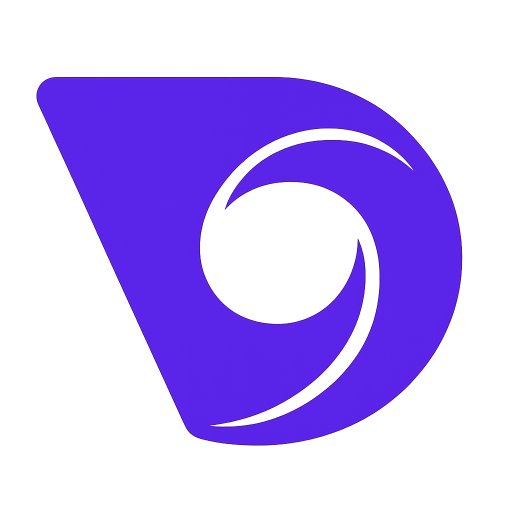- Blog
- Bring Your Photos to Life Animating a Still Image
Bring Your Photos to Life Animating a Still Image
Bringing a still image to life used to be the exclusive domain of professional animators with expensive software. Not anymore. Thanks to modern AI, anyone can add motion to a static photograph, and tools like Veo3 AI make it astonishingly simple. With just a few clicks, you can turn a flat picture into a living, breathing video clip, unlocking a whole new layer of creative potential.
What's the AI Secret Sauce?
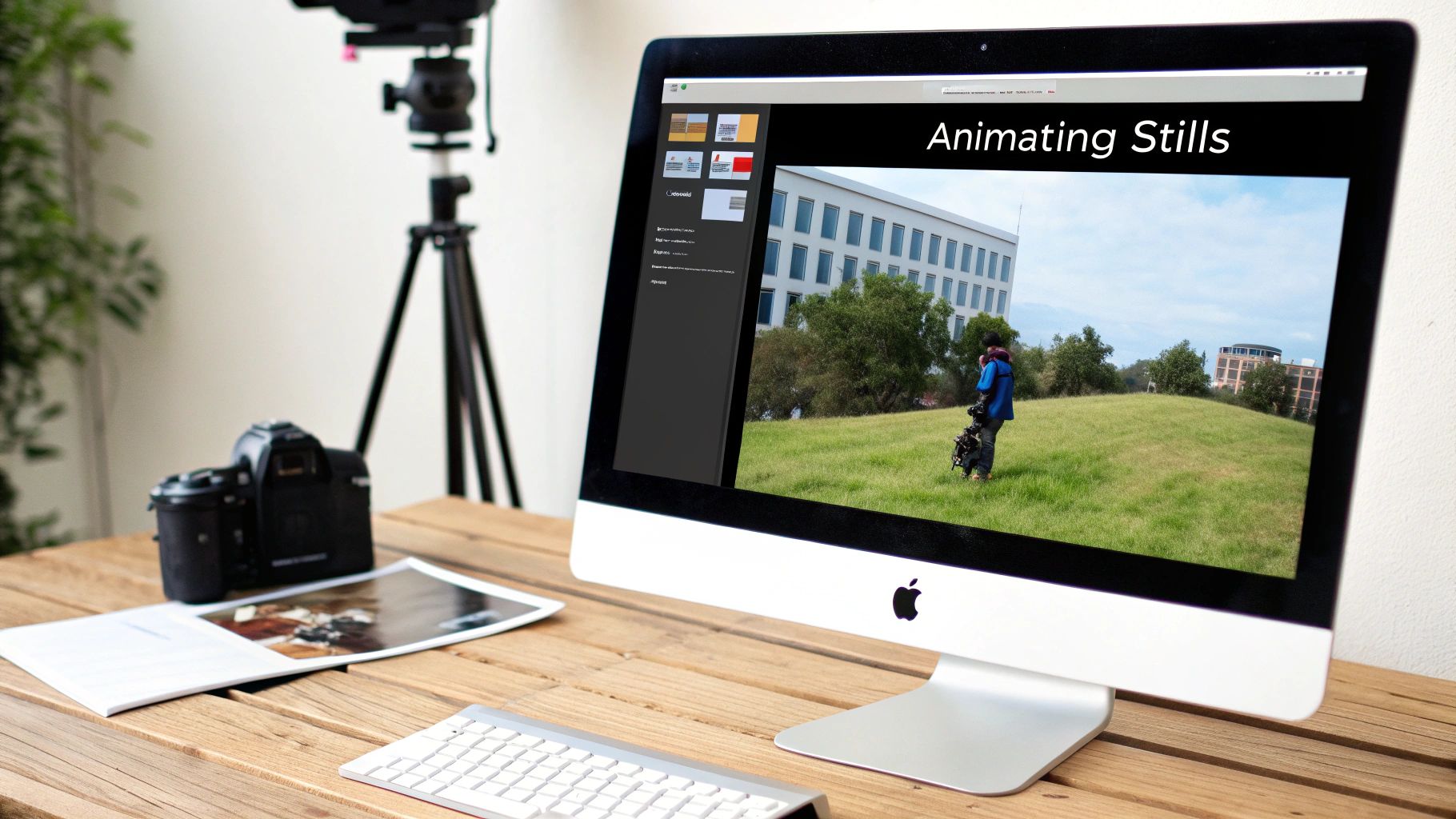
We've all looked at a favorite photo and wished we could see it move. Imagine a stunning landscape shot where the clouds actually drift across the sky, or a portrait where a gentle breeze rustles the subject's hair. This used to be a painstaking, highly technical process. Now, it's accessible to literally everyone.
Artificial intelligence has completely rewritten the rules. Forget about manually setting keyframes for every tiny movement. Today's AI algorithms are smart enough to analyze the content of your image on their own. They identify elements like water, fire, clouds, or people and apply incredibly realistic motion models to them. This intelligent interpretation is what makes modern photo animation feel so magical.
How AI Makes Your Pictures Move
From your perspective, the process feels almost effortless. Behind the scenes, the AI is "looking" at your photo and making smart predictions about how things would move in the real world. It inherently understands that smoke should rise and fade, while water should ripple and flow.
How does it know this? The AI models have been trained on massive datasets packed with videos and images. By studying countless hours of real-world motion, the AI learns the physics and visual patterns of just about everything. When you ask it to animate a still image, you’re basically tapping into that enormous bank of visual knowledge.
This shift has been a massive one for creative industries. Animation once meant tedious, frame-by-frame drawing or complex stop-motion setups. Now, machine learning can generate believable motion and expressions in photos automatically.
The Big Idea: AI doesn't just slap a generic motion effect on your picture. It intelligently reads the context of the image to create movement that feels natural and believable, turning a simple photo into a tiny, captivating story.
This opens up a ton of possibilities for making your visuals grab attention. If you want to get into the technicals, you can delve deeper into Generative AI and its role in interactive video.
Here are just a few ways people are using this:
- Social Media: Creating eye-catching posts that actually stop the scroll.
- Digital Art: Adding a new layer of atmosphere and mood to creative pieces.
- Marketing: Turning standard product photos into compelling video ads.
- Personal Keepsakes: Bringing old family photos to life with subtle, emotional movements.
At the end of the day, AI-powered animation puts a powerful creative tool in everyone's hands. It gives you a way to add a whole new dimension of storytelling to your images, something that was just out of reach for most people until very recently.
Choosing Your AI Animation Toolkit
With so many tools out there promising to bring your photos to life, picking the right one can feel overwhelming. The secret isn't finding the single "best" tool on the market, but the one that fits what you're trying to accomplish. Are you aiming for a quick, eye-catching clip for social media, or a finely-tuned animation for a professional project?
Don't get lost comparing endless feature lists. The real question is: do you want simple, one-click magic, or do you need precise control over every little movement? Your answer will point you straight to the right software.
First, Figure Out Your Animation Goals
Before you even think about downloading an app, take a minute to ask yourself a few honest questions. Getting this straight from the start will save you a ton of headaches later.
- What's my actual skill level? If you're just starting out, a complex tool with a steep learning curve will just be frustrating. It's better to start with something more intuitive and build from there.
- What's my budget? Plenty of tools have free versions, but they usually come with limitations like watermarks or lower-quality exports. Decide if a paid plan makes sense for what you need to do.
- Where will this animation be used? A quick Instagram Story doesn't need the same pixel-perfect quality as a video for a major client presentation.
The demand for this skill is exploding. Animating still images has seen huge growth in business, particularly in North America and the Asia-Pacific region. North America currently leads the pack, holding about 34% of the market share, with its animation industry valued at roughly $59 billion in 2024. This boom is fueled by animation's heavy use in everything from advertising and corporate training to entertainment. You can read more about the animation market's expansion on educationalvoice.co.uk.
Key Features to Look For
As you start exploring your options, keep an eye out for a few critical features. These will make or break your workflow and the final quality of your animation. For example, a platform like Veo3 AI is great for creators who want powerful results without getting bogged down in technical details, as it pulls from multiple generative models in a single, streamlined interface.
Here’s what I always look for:
- Motion Control Precision: Can you actually direct the movement? Some tools are fully automatic, while others let you "paint" on motion masks or set specific control points. Having that granular control is a game-changer for getting the look you want.
- Export Quality and Formats: Always check the maximum resolution and the file types you can export (like MP4 or GIF). If you're doing professional work, you absolutely need high-quality output.
- Style and Effect Libraries: Does the tool come with pre-built effects like a subtle parallax, a cinematic zoom, or cool particle effects? A solid library can be a huge source of inspiration and save you a ton of time.
A great toolkit should feel like an extension of your own creativity, not a barrier. The right software lets you focus on your vision, not on fighting with the interface.
Comparing AI Animation Tool Features
To give you a better sense of the landscape, here’s a quick breakdown of how different types of tools stack up. This should help you figure out where to start looking based on your own needs.
| Feature | Beginner-Friendly Tools (e.g., MyHeritage) | Advanced Tools (e.g., RunwayML) | Professional Software (e.g., After Effects + Plugins) |
|---|---|---|---|
| Ease of Use | Very high; often one-click | Moderate; requires some learning | Low; steep learning curve |
| Control Level | Low; mostly automated | Medium; offers masking & keyframes | High; full manual control |
| Customization | Limited pre-set effects | Good; style transfers & effects | Nearly unlimited customization |
| Best For | Social media, fun projects | Artists, creators, marketers | Professional animators, VFX artists |
Ultimately, the goal is to find a tool that aligns with your creative vision and technical comfort level.
Once you’ve created your animated clip, you might want to take it a step further. If you're new to video or working with a tight budget, checking out the best free video editing software for beginners is a great next step for adding music, titles, or other final touches. It also helps to understand the technology behind how an AI video generator from image actually works. Making a smart choice upfront means less time wrestling with software and more time actually creating.
A Practical Workflow for Animating Your First Image
Jumping into animating a still image isn't about mastering complex software. It's really about having a simple, repeatable process. The journey from a static photo to a dynamic clip starts long before you even touch an animation tool—it all begins with picking the right image.
Think of it this way: not every photo is a great candidate for animation. You want an image with distinct, separable elements. A person against a clear sky, a boat on the water, a car on a road—these give the AI clean subjects to work with. On the other hand, photos that are too busy, blurry, or have subjects that just melt into the background often lead to messy, unconvincing results.
Selecting and Preparing Your Image
The first real step is to choose your source material wisely. A high-resolution photo with good lighting and a clear focal point will be your best friend. This clarity is what helps the AI understand the difference between what should stay still and what's meant to move.
Let's say you have a photo of a waterfall. A great choice would be a shot where the waterfall is the star, with the surrounding rocks and trees sharply in focus. A poor choice? A photo taken from way too far away, where the water is just a blurry white streak lost in a jumble of leaves.
Once you have your image, a little prep work can go a long way. While many tools, like Veo3 AI, can handle raw images brilliantly, you get so much more control when you start thinking in layers. If you're comfortable with basic photo editing, isolating the main subject from its background can produce incredibly clean animations.
This visual shows a simplified look at how you might prep layers for a more controlled animation.
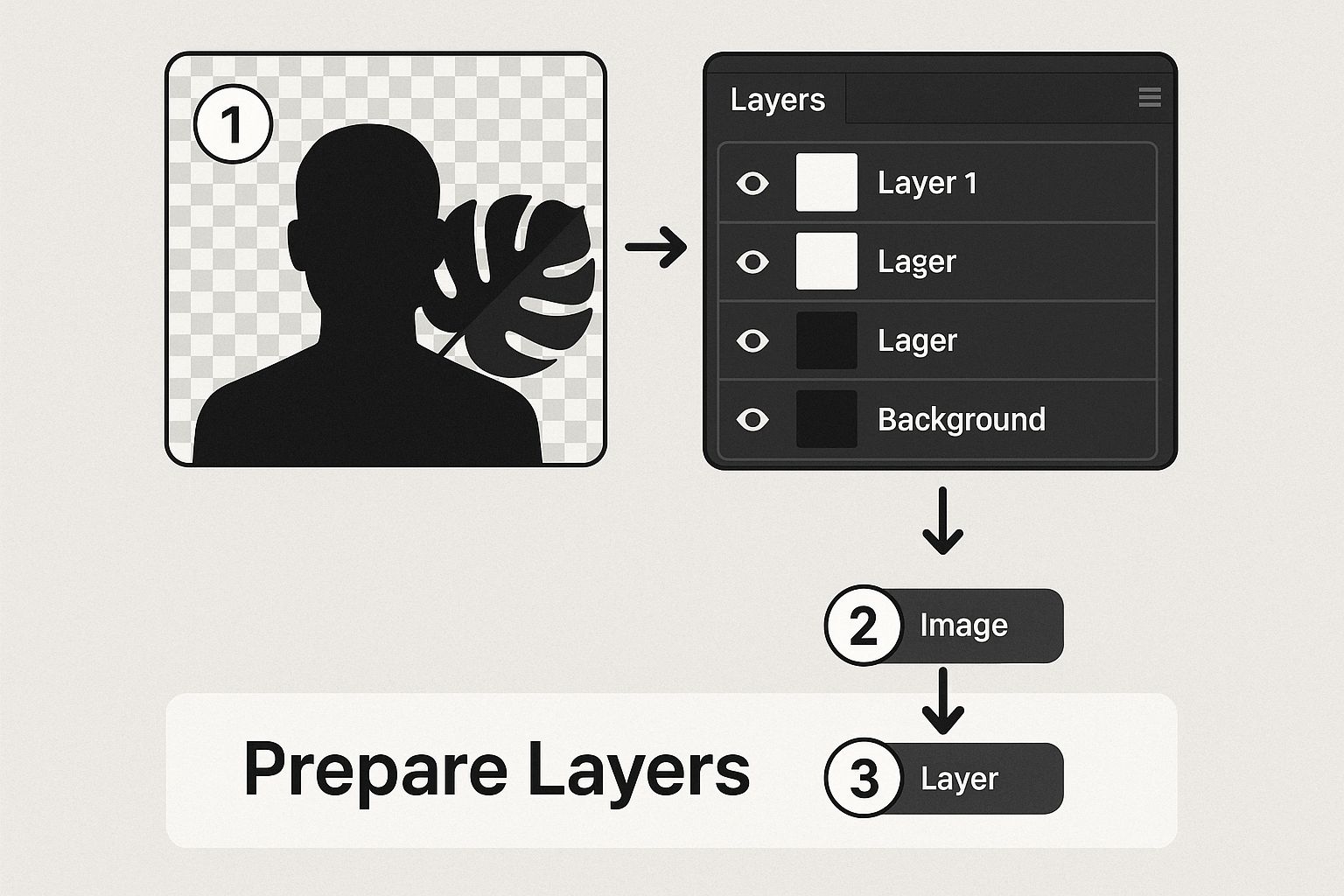
By separating these elements, you're essentially telling the AI exactly what to animate, which prevents that weird, unwanted motion you sometimes see in other parts of the picture.
Defining Motion with AI Tools
With your image ready, it’s time to direct the action. Modern AI tools make this part feel pretty intuitive. Instead of setting manual keyframes like a traditional animator, you'll usually use masking tools or motion vectors to guide the AI.
Going back to our waterfall example, you would "paint" a mask over the water. Then, you'd draw arrows on that mask to show the direction of the flow—downward, obviously. You’re not animating it frame by frame; you're giving the AI instructions on how it should generate the motion itself.
Here are the typical dials and knobs you'll get to play with:
- Speed: This one's simple—how fast or slow is the movement? A gentle breeze blowing through someone's hair needs a much lower speed setting than a rushing river.
- Direction: You’ll use directional arrows or vectors to guide the flow. This is critical for making water move downstream or smoke rise naturally.
- Intensity: This often controls the magnitude of the effect. For instance, you can create subtle ripples in a lake or go for dramatic, crashing waves.
- Loop Style: Many tools let you choose how the animation repeats. A seamless "bounce" or "pendulum" loop is perfect for creating those mesmerizing GIFs you see all over social media.
Pro Tip: Start with subtle movements. A really common beginner mistake is to over-animate everything. Often, a tiny bit of motion in just one part of the image has a more powerful and elegant effect than making the whole scene move at once.
Iterating and Refining Your Animation
Your first try will rarely be your last. The creative process here is all about iteration. Generate a preview, see how it looks, and then dive back in to tweak the settings.
Maybe the clouds are moving way too fast, making the scene look like a cheesy time-lapse. Easy fix—just go back and lower the speed. Or perhaps the edge of your animated water looks a bit strange against the static rocks. This is where you’d refine your mask, making its edges softer or more precise.
Let’s walk through a real-world scenario: animating a portrait.
- Select the Image: Grab a clear portrait where the subject's hair is visible against a fairly simple background.
- Isolate Motion: Use the tool's masking feature to carefully select only the strands of hair you want to see move.
- Set Direction and Speed: Draw a gentle, curved motion vector to simulate a light breeze. Set the speed to a low value for a natural, subtle effect.
- Generate and Review: Create a preview. Does it look realistic? If not, just adjust the speed or fine-tune the mask and try again.
This back-and-forth is where the magic happens. By experimenting with different settings, you start to develop an intuition for what works, which lets you bring your creative vision to life much more quickly.
Advanced Techniques for Truly Captivating Animations
<iframe width="100%" style="aspect-ratio: 16 / 9;" src="https://www.youtube.com/embed/TKvRYW3ZOI4" frameborder="0" allow="autoplay; encrypted-media" allowfullscreen></iframe>
Once you get past the basics, you can really start developing your own artistic style. The best techniques aren't about the software—they're about your creative vision. It’s all about learning to guide the viewer’s eye and create a specific feeling, turning a simple animated photo into something unforgettable.
Think like a cinematographer, even if you’re just working with a single still image. This means zeroing in on the small details that build atmosphere and tell a story. Instead of making the entire picture move, you can often get a much more powerful effect by animating just one or two elements with real precision.
The Power of Subtle Motion
One of the most effective methods I've learned is to master subtlety. A huge, fast camera pan can feel jarring and cheap, but a slow, almost imperceptible zoom can build serious suspense and pull the viewer right into the scene.
The same goes for environmental details. A gentle drift of clouds or a faint flicker from a candle can make an image feel alive without being distracting.
This approach is fantastic for creating those hypnotic, looping videos you see all over social media. The whole point is to build a seamless cycle of movement that someone can watch over and over again without noticing the loop.
A few subtle effects to try:
- Slow Zoom or Pan: Gradually push in on a subject or slowly reveal a wider landscape to build intrigue.
- Parallax Effect: This is a classic. By moving foreground and background layers at slightly different speeds, you create a convincing sense of depth.
- Atmospheric Elements: Animate the tiny things—dust motes dancing in a sunbeam, gentle falling snow, or light steam rising from a coffee cup.
Isolate and Animate with Masking
Masking is your secret weapon for clean, professional-looking animations. Seriously. Instead of letting the AI guess what should move, you take full control by drawing a precise mask around a specific object.
This tells the software to apply motion only within that defined area, leaving everything else perfectly still.
For example, you could mask the water in a lake to make it ripple while keeping the shoreline and trees completely static. Or you could isolate a person's dress to make it sway in a breeze without affecting their body or the background. This level of control is what separates amateur work from polished, professional results when you animate a still image.
By isolating specific parts of your image, you prevent that common "wobbly" effect where unwanted areas of the picture distort. This is the single biggest step toward creating believable motion.
It's a skill worth learning. The demand for quality animation is exploding. The 3D animation segment alone, which shares many principles with what we're doing here, is projected to hit around $52 billion by 2032, growing at a steady clip of 11.7% annually. This just shows how much audiences crave more immersive and realistic animated content.
Layering Effects for Richer Visuals
Why limit yourself to one tool? A truly advanced workflow often means layering effects from different sources. You might use one AI tool to generate a realistic sky animation, then export that clip and bring it into another program to add particle effects like rain or sparks.
You can even combine AI-generated motion with totally different animation formats. For web projects, a lot of designers are now integrating Lottie animations for slick UI elements or overlays on top of their video backgrounds. If you're interested in going even deeper, our guide on how to create AI videos from scratch walks through a complete production workflow.
Thinking this way—with a multi-tool approach—allows you to build complex visual textures that would be impossible with a single piece of software. It’s about seeing each tool as a specialized instrument in your creative orchestra, combining them to create something richer and more unique.
Solving Common Animation Problems
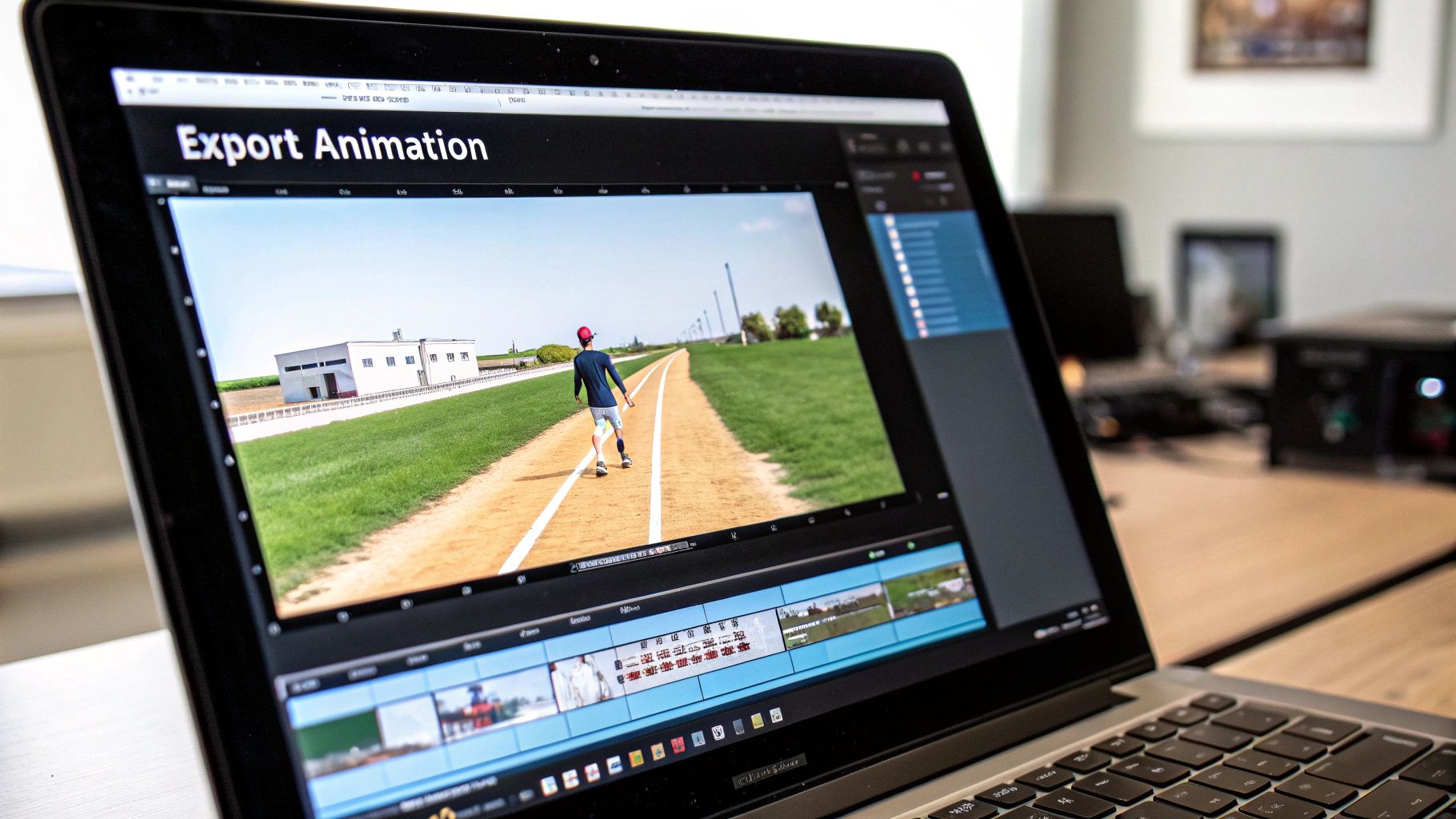
Even with an incredibly powerful AI, you're bound to run into some quirky results when bringing a still image to life. One of the most common issues I see is that strange, “wobbly” motion where parts of the background seem to warp or distort unexpectedly. This usually happens when the AI gets confused about which elements are supposed to be static and which should be in motion.
Another frequent headache is dealing with digital artifacts—those little pixelated glitches that can really bring down the quality of your final output. These tend to pop up when you’re working with a lower-resolution source image or maybe pushing the animation settings a little too hard. Let's walk through how to smooth out these bumps in the road.
Fixing Unnatural Motion
The best way to combat that wobbly effect is to give the AI clearer instructions. Instead of just letting the software guess what to do with the entire image, you need to step in and use masking tools to precisely define your target area. For example, by telling the tool to only animate the water in a lake, you keep it from accidentally making the trees on the shoreline ripple along with it.
Sometimes, the issue isn't what's moving, but how it's moving. If an animation feels too robotic or frantic, your speed and intensity settings are almost certainly too high.
- Reduce Speed: Slow, subtle motion nearly always looks more realistic than fast, dramatic movement. Think gentle breeze, not hurricane.
- Refine Your Masks: Try softening the edges of your masks. This creates a much smoother, more natural blend between the moving and static parts of your image, avoiding those hard, jarring lines.
The goal is to guide the AI, not let it guess. A well-defined mask is the single most effective tool you have for preventing unwanted distortion and creating a polished, professional-looking animation.
Improving Your Video Quality
If you’re seeing pixelation or blurriness, the problem often starts with your source file. An AI can only do so much with a low-quality image. My rule of thumb is to always start with the highest-resolution photo available. A larger, clearer image gives the AI more data to work with, which directly translates to a cleaner final animation.
Also, take a moment to check your export settings. Rendering at a higher resolution (like 1080p or even 4K) will produce a much sharper final video. Some platforms might default to a lower quality to save processing time, so it's always worth double-checking before you hit that final "export" button.
For a deeper dive into video creation, check out our guide on how to make promotional videos for more expert tips.
Common Questions People Ask About Animating Images
Once you start dipping your toes into animating static images, a few questions always seem to pop up. It’s natural to wonder about the best source material, how much control you really have, and the legal stuff that can trip you up.
I’ve been there, and getting these answers early on saves a ton of headaches. Let’s clear up some of the most common hurdles right now.
What Makes an Image Good for AI Animation?
The quality of your animation is almost entirely dependent on the image you start with. Think of it as building a house—you need a solid foundation. In this case, that foundation is a high-resolution photo with a clear, well-defined subject.
When the subject stands out from the background, the AI has a much easier time understanding what to move and what to keep still.
You’ll want to steer clear of images that are:
- Blurry or low-resolution. These create a muddy, pixelated mess when animated.
- Low in contrast. If the AI can’t easily tell where one object ends and another begins, the motion will look strange.
- Overly cluttered. A busy scene where the main subject gets lost will confuse the AI, resulting in unpredictable movement.
A sharp, clean photo is your ticket to a great-looking animation.
The better your starting image, the more data the AI has to play with. This directly leads to smoother, more believable motion and a much more professional final video.
Can I Actually Control Where the Animation Goes?
Yes, and this is where the real magic happens. You aren't just at the mercy of the AI’s best guess. Most solid animation tools give you fine-grained control over the motion.
With advanced platforms, you can use things like masks and motion vectors to tell the AI exactly what to do. You can pinpoint specific parts of the image and dictate the direction they should move.
This is how you get truly intentional results—like making water flow downstream, having smoke curl up from a chimney, or getting someone’s hair to blow convincingly in the wind.
What About Copyright? Is This Legal?
This is a big one, and you absolutely need to pay attention to it. You must have the legal right to use and alter the original photograph. Grabbing a random image off the internet and animating it can land you in serious hot water.
To keep yourself out of trouble, only use:
- Photos you took yourself.
- Stock images where the license explicitly allows for modification and reuse.
- Images that are confirmed to be in the public domain.
Always, always double-check the usage rights before you start working on an image you didn't create.
Ready to turn your own static pictures into something that moves and tells a story? With Veo3 AI, you can get started in just a few minutes. It’s a free, all-in-one platform that puts professional-quality animation within everyone’s reach. Give it a try today at https://veo3ai.io.